I find that with all the iPhones I’ve owned, within a year, they start lagging more and more noticeably. A complete reset always gets things back in order, and the procedure to do this has become easier year on year.
It was the turn of my iPhone 6 Plus last night. The first thing you need to do is a backup, which is easily accomplished using iCloud. The trick is to make sure you have all your photos and videos backed up separately, since unless you pay for iCloud storage, you won’t have enough space otherwise.
There are various ways to do this, but I use Carousel (Dropbox’s photo app) to automatically backup all my photos and videos at their original resolution, as soon as they’re taken. Please take a look at my article on this for further details. If you’re using this method, just open the Carousel app to make sure everything is up to date.
Alternatively, you can simply connect your phone via its lighting sync cable and import your photos and videos across using either the built-in image import capabilities of Windows or OS X, or your preferred cataloguing program like Adobe Lightroom.
Setting up iCloud Backup
I describe the procedure with an iPhone, but it’s the same with an iPad. Firstly we need to configure backup options to exclude Photos. Settings | General | Storage and iCloud Usage | iCloud Manage Storage:
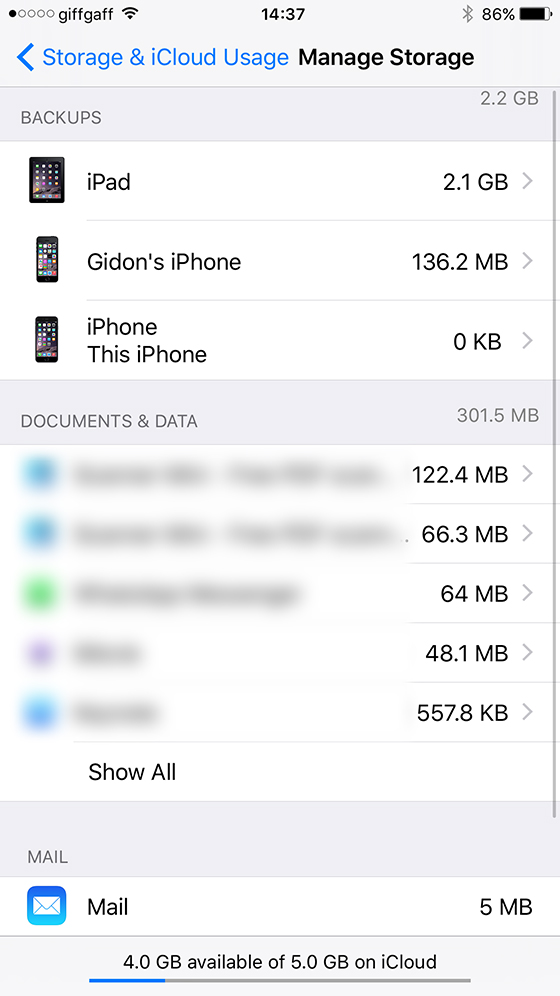
Select your device and under Backup Options, turn off Photo Library (and anything else you don’t need restored):
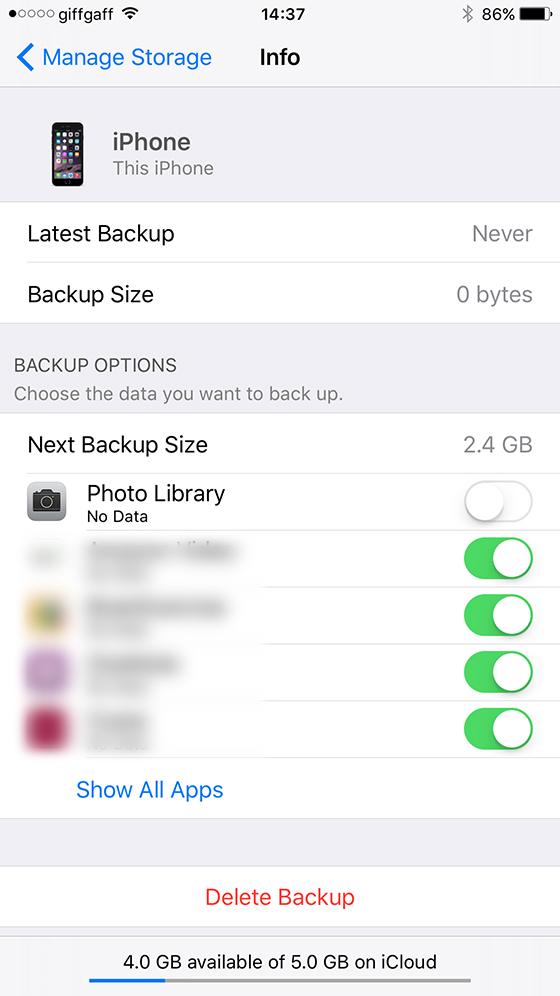
We then need to run the backup, via Settings | iCloud | Backup. Turn this on and select Back Up Now:
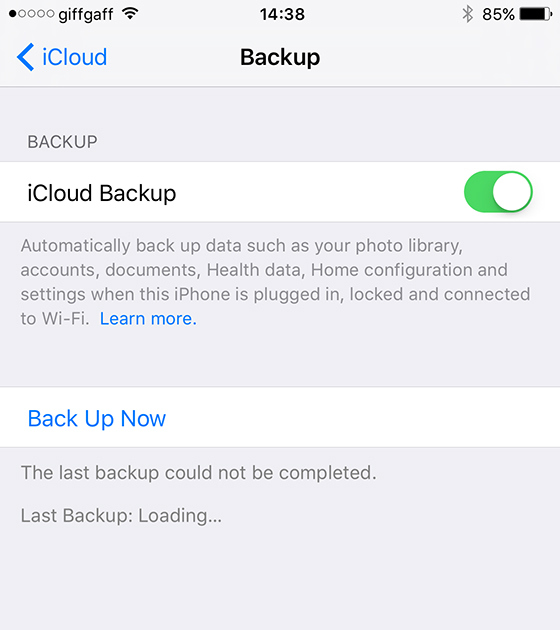
This can take some time depending on the size of backup and your broadband upload speed. On my fibre connection it took around 30 minutes for a 3GB backup.
Resetting your device
The iCloud backup is impressively comprehensive and you can now confidently reset your phone to its factory defaults and then recover all your settings and apps from this backup.
Choose Settings | Reset | Erase All Content and Settings:
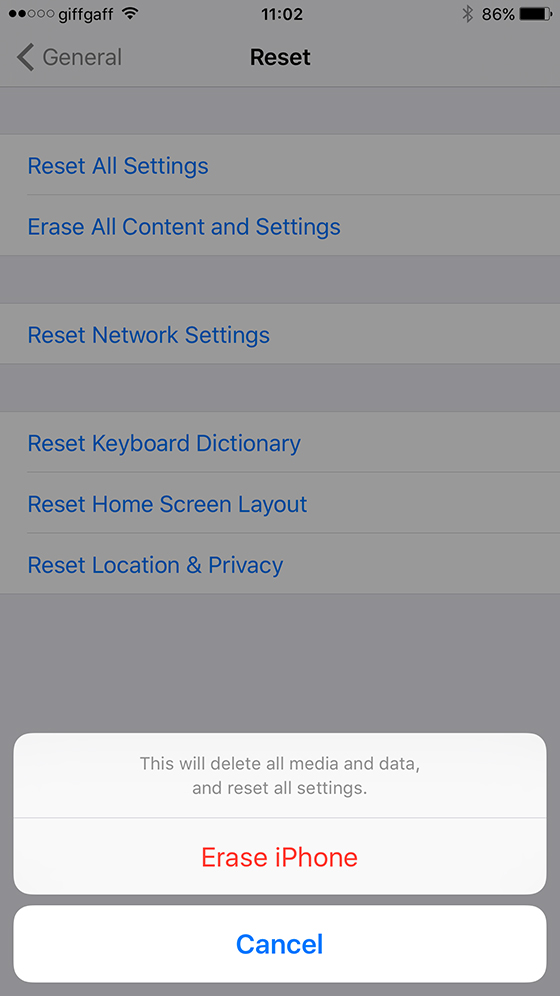
You’ll get several warnings which you’ll need to accept and then the iPhone will begin a complete wipe which takes around 20 minutes.
Restoring your backup
Your phone will now display the welcome screen that you get for a brand new device. You’ll just need to follow the prompts as you would for a new phone, and choose Restore from iCloud Backup when prompted. Select the latest iCloud backup and sit back and wait. This can take a while, since all your apps will also be re-downloaded automatically.
Your iPhone should look exactly as it did before the wipe, but should run a lot faster! The backup even recovers WiFi passwords and Bluetooth pairings. All you will need to do is recreate your Touch ID fingerprints and add any Apple Pay cards back, which takes less than 5 minutes.
I highly recommend giving it a try, and please let me know how you get on in the comments below!
Leave a Reply