Please take a look at my detailed video review above.
The Ricoh Theta S camera can capture complete 360° images and videos via its two fish eye lenses on the front and back of the slimline camera body.
I had my first experience with the camera at the Gadget Show in March 2016:
At The Gadget Show in Birmingham. Lots of VR headsets, drones and smart home gizmos. – Spherical Image – RICOH THETA
The camera couldn’t be more simple to use. You choose between still and video capture, press the shutter button, and the camera uses its two 190° lenses to capture its surroundings and then automatically stitch together an almost seamless 360° photo or video.
Overview

The camera comes with a micro USB cable and a neoprene pouch. The pouch is an essential item, since the lenses are very exposed and not replaceable should they get scratched.
There is no built in screen of any description. The camera relies on pairing via WiFi with your Android or iOS (Apple) smart phone.
There’s a shutter button on the front and on one side there are three buttons for power, WiFi (turn off to save power) and camera mode (stills or video).

At the bottom of the camera there’s a micro USB charging and sync port, a standard 1/4″ tripod mount and a micro HDMI output.
The camera actually works best standing it on its base, since the camera almost entirely disappears in the final image. There is one caveat: it’s not very stable in this configuration and can easily topple over. If you mount on a tripod, this tripod will be be in the final image and is difficult to clone out. I generally used the camera either holding in my hand, or balanced on its base. It did fall over on one occasion, from over a metre high onto a wooden floor, but survived remarkably well.
To take a photo or video, you turn the camera on, choose the mode (still or video) and take a picture, which is recorded to the integrated 8GB of memory.
There is no external memory card slot or removable battery. The battery life is very good, which is not surprising since there’s no power hungry LCD screen.
Self timer mode
If you have the latest firmware for the camera, you can start the camera in self timer mode, which is very handy. With the camera off, press and hold the power and WiFi buttons to turn the camera on. The led will turn green to indicate it’s in self timer mode. Now when you press the shutter button, you can run and hide out of the shot if you want.
Using the accompanying smartphone app
Although the camera can be used stand alone, it’s really designed to work seamlessly with the free Theta S app. I tested the app on an iPhone and it worked very well. After turning on the WiFi with the button on the side, go into your WiFi settings and connect to the camera’s WiFi network. Enter the security password, which is the serial number on the bottom of the camera, without the XS. Once connected you can open the app and control the camera and review and transfer media taken on the camera.
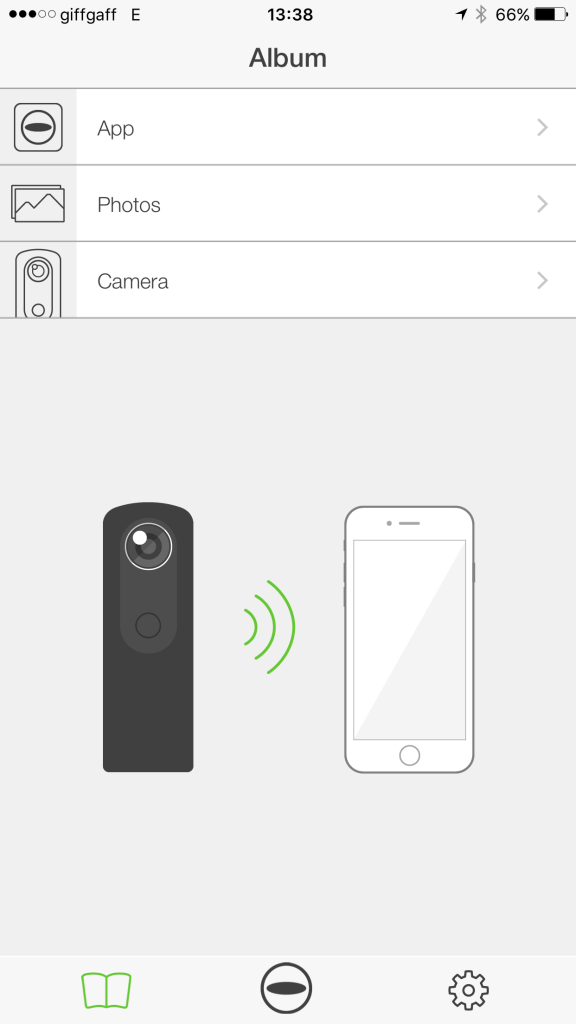
If you tap on the camera menu, you’ll get a screen with a live preview image and a shutter button:
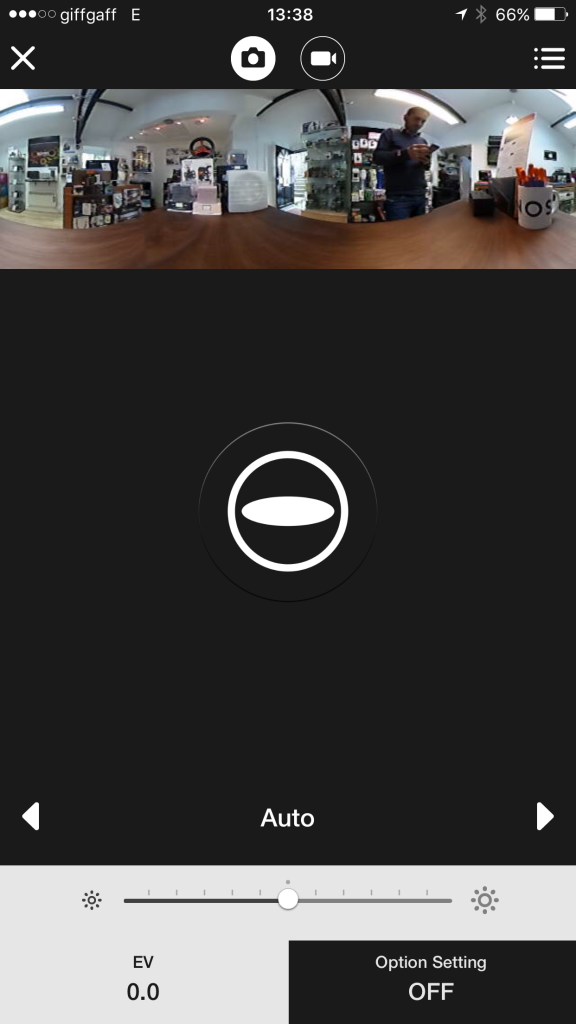
You can choose between still image mode and video, although in video mode you won’t see a live preview.
You can press the big button in the middle to take a picture. You also have options for exposure compensation, although the camera does pretty well on its own.
When you take a picture or video, you can choose whether to automatically transfer it across to your smartphone, where it’s saved in your camera roll and viewable in the app. This can take a while for large videos.
Viewing images and videos
You can view images and videos through the app by selecting the media and dragging your finger around the image or pressing play and dragging around the video. Playing back a video in 360° for the first time is really impressive.
The app also allows you to play back images and videos in two VR modes. The first single lens VR view lets you move around the image or video just by moving you phone.
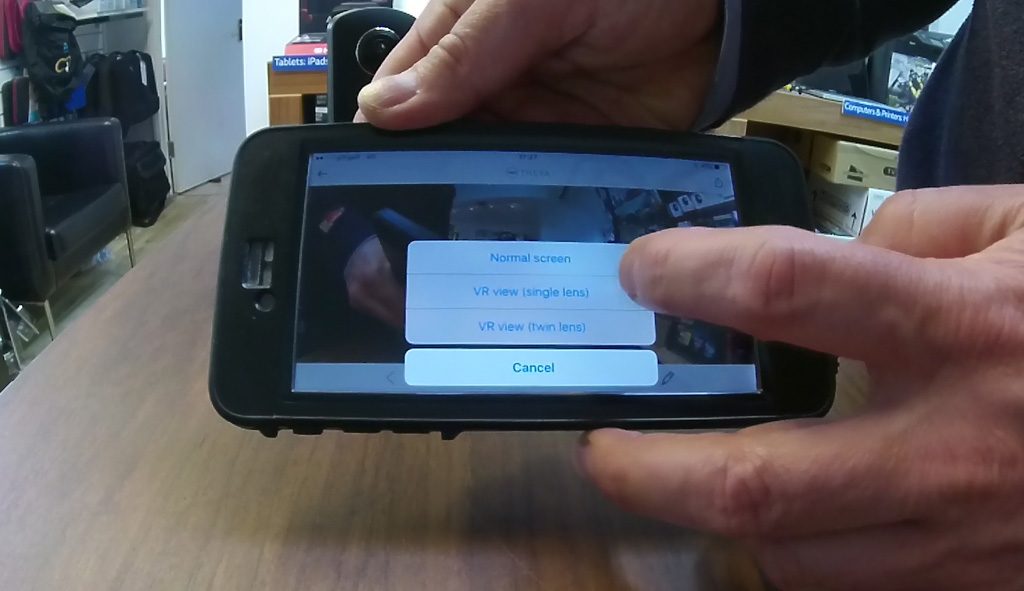
The second twin lens VR mode works with a VR headset like the Homido, which my daughter is modelling below:

Both these playback modes work really well, but playing back on a VR headset is an impressively immersive experience, and a great demonstration of the potential of virtual reality.
Sample 360° photos and videos
Royal William Yard – Spherical Image – RICOH THETA
As can be seen above, photo quality is very good and it’s hardly possible to detect where the images have been stitched together. The camera also generally does a very good job of getting the correct exposure.
Dewerstone – Spherical Image – RICOH THETA
In the image above I’ve used the blur feature built right into the Theta S app. Again the camera’s done a great job on exposure.
To share the 360 degree videos on YouTube, you need to go through an extra couple of steps. First you’ll need to download the Theta desktop app. Then find the video you want to upload and let the desktop app convert it. Then you can upload to YouTube as usual. It looks like a normal YouTube video, but you can move around by using the mouse or if you’re using a smartphone, just moving the smartphone around.
Unfortunately the process of getting the video to YouTube degrades the video slightly. And the video quality is not great to start with, since although it’s a full HD sensor, this has to be spread over 360°.
You can share 360° videos on theta360.com via the desktop app, but you seem to be limited to only 10 seconds of footage (the camera does record audio but I’ve removed it for this clip because my wife told me to):
Post from RICOH THETA. – Spherical Image – RICOH THETA
The stitching on this video is a little off – the slatted table has confused the software slightly.
Conclusions
Pros
- Good image quality – and stitching almost seamless
- Very easy to use
- Good battery life (no screen)
- Lightweight
- Free hosting at http://theta360.com/
- Extremely reliable and complete accompanying app (tested on iPhone)
Cons
- A lot of care needed not to scratch exposed lenses (neoprene sleeve essential)
- Slimline design makes use without a tripod precarious
- Video quality acceptable but would like to see a 4K version of the camera in the future
- Not waterproof without optional housing – not really viable as an action camera (which is a shame)
- Not so easy to share 360° videos
Verdict
This is one of the most enjoyable products I’ve tested. Being able to snap 360° images and videos so easily is quite addictive. And the quality of stills is impressive.
360° videos are a truly unique experience, and you can almost forgive the less than stellar image quality. But I still feel that if 360° videos are more important to you than stills, then you might want to wait for the next version which I’d expect to come with 4K video, which should offer a big jump in video quality.
If you have found this article useful please consider clicking on the link(s) below. You pay the exact same price and it’ll enable me to keep these articles coming!
Any questions, please ask away in the comments section below.
Made a 360 degrees portrait page on Facebook, amazing little camera.
https://www.facebook.com/Portrait360-112660985877101/