(Since I reviewed this camera, it also now comes in Midnight Black which would be my choice – it looks very nice!
The Insta360 GO 3 is the successor to one of my favourite action cameras, the tiny, thumb sized 26g GO 2. It has improved image quality, longer battery life and most noticeably it now comes with the Action Pod – a camera dock with a super-responsive flip screen which extends the battery life and allows remote preview and control of the camera.
I’ve been using the GO 3 almost non-stop for 4 months now and have recorded hours of footage. Rather than my typical review, I’m going to cover 5 things I like about this camera and 5 things I’m not so keen on, to help you decide if this is the right action camera for you.
Pros
1 Size & weight

Most of the time I’ve been using the camera without its Action Pod which I’ll cover shortly. It’s smaller than my thumb and weighs just 36g. Which means you can take it pretty much anywhere.

In the summer I used it paddle boarding and it was small enough to fit in the minute key pocket of my wetsuit and it’s waterproof down to 5m. In bright weather, it’s difficult to tell the footage apart from my GoPro Hero 10.
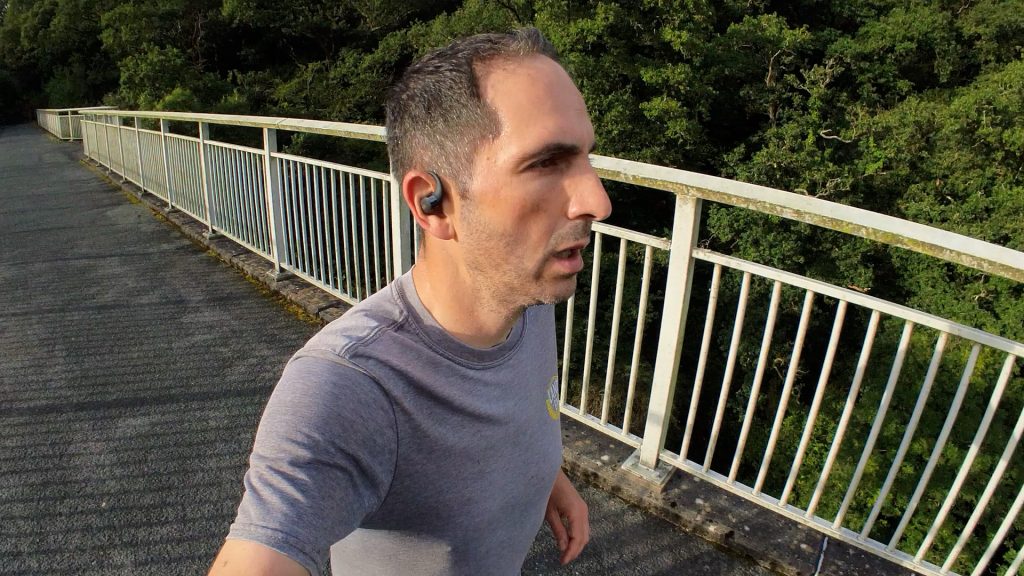
Its small size is also great for running. I don’t take my phone running since I can make and receive phone calls with my watch, but I do miss having a camera with me.

The GO 3 comes with a clip mount that attaches to the waist of my running shorts. I barely notice it and the camera is held in magnetically so is very easy to grab when the opportunity arises.
This is not noticeable enough to make to my dislikes list, but the GO 3 is almost 10g heavier than the GO 3, and chunkier. I only really noticed it when they were side by side.
2 Action Pod

The Action Pod is new with the GO 3. The camera attaches to the Action Pod magnetically and is secured with a couple of latches.

The 5cm LCD screen is one of the most responsive action camera touch screens I’ve tried and can rotate 180 degrees, so it can be used for low angle shots or flipped vertically for selfies. The live preview continues without interruption when you remove the camera from the Pod.

The Pod then becomes a remote control which shows this live preview even when recording. The wireless preview is lower quality and can be a little laggy, and range is only a few metres, but I found it particularly useful for framing with the camera attached to my chest for cycling.
The Action Pod has its own battery and recharges the GO 3’s internal battery when it’s docked. The GO 3’s battery life increases from 45 minutes to 170 minutes with the dock. Alternatively it can recharge the GO 3 two to three times.

The Action Pod has a USB-C connection for charging and file transfer. There’s no way to charge the GO 3 without the dock unfortunately. With the GO 3 attached the Pod is only IPX4 splash proof. With the GO 3 detached, the Action Pod has no IP rating.

Apart from charging, pretty much every other feature of the Action Pod can be accomplished with a smartphone, but the Pod is far more convenient. And it’s very versatile if you just want to use the GO 3 as more of a general purpose super compact camera with a selfie mode.
3 Mounting options

Insta360 provide a genuinely useful selection of mounting options with the GO 3 in the box. I found the pendant mount the most useful. You wear it under your top and the GO 3 magnetically attaches.

They also include an optional wedge that snaps onto the back to angle the camera.

I use this for cycling – without it you’ll get mostly your handlebars and the ground just ahead of you with no sky.

Even if you don’t record with it on your chest, it’s a convenient place to hold the camera until you need it. The magnet is strong enough to hold it in place even over rough terrain, but it’s so easy to grab it off your chest to record a video or take a photo. Even with gloves on – it’s far easier than trying to get your phone out of your back pocket.

The clip mount is meant for a baseball cap, but I’ve never used it like that. As I mentioned briefly earlier I used it clipped to my running shorts and have had it attached to my rucksack strap for quick easy access on walks.

The pivot mount has a sticky base that will attach to any smooth surface. When it gets dirty, it can be washed clean. The base also unscrews to reveal a standard ¼ “ tripod mount.

I’ve not used the sticky base much, but with the tripod mount I’ve attached one of Insta360’s selfie sticks. This works well with the camera in the Action Pad and the screen flipped. But its dual magnetic latched mount also works with the camera alone.

And the friction pivot lets you mount it at whatever angle you want.

You do need to be careful it’s fully seated in the latched mount – it usually needs a little twist back and forth.

One final included mounting option is the magnet on the GO 3 itself. It’s very strong so you can easily attach it to any metal object.
I’ve also got the optional quick release mount with the GoPro fingers which was handy for attaching the camera to a remote control car to test its image stabilisation, which I’ll come back to.
4 FreeFrame video capture

There are no less than 10 capture modes on the GO 3 – you swipe across the screen to access them. I predominantly use the FreeFrame video mode which used to be called the Pro Video mode. The big advantage of this mode is you only really need to select the resolution and frame rate. The field of view and aspect ratio can be configured in the smartphone or desktop app after the fact.

The GO 3 records an almost circular frame. In FreeFrame mode you can choose how you want to crop that frame. You have the choice of 16:9, vertical 9:16, or square. In the desktop app there’s also the 4:5 aspect ratio. You can also choose from Ultra Wide, Action, Linear and Narrow field of views. There’s even a small amount of reframing possible – within the confines of the circular capture.

Tap and hold on the screen in the app to move the frame around or drag with a left click of the mouse button in the desktop app.
It’s super convenient being able to tweak settings in the app, but there are two disadvantages to this mode. Most notably, you have to use the smartphone or desktop app to process your footage before it’s usable elsewhere.
And the highest quality 2.7K video resolution is not available in this mode. Although the 2.7K mode only supports up to 30fps and for any sort of action footage you’ll want at least 50fps. 50fps is only an option at 1440p which is available in both the FreeFrame mode and standard video mode.

By default the camera’s Quick Capture is set up to automatically record standard video with a single press of the record button on the Action Pod or camera, and FreeFrame video mode with a double press, but you can configure this on the Action Pod or in the smartphone app. Quick Capture starts up the camera and immediately starts recording until you press the record button again. It then stops the recording and turns the camera off.

It’s a great way of saving battery, and it’s pretty fast booting up and recording – I measured around 5 seconds from the moment you press the record button until you start capturing.

You can see for yourself in all the sample footage I’ve interspersed, that for such a tiny camera the footage is remarkably good – in decent light at least. And the smartphone app makes editing your footage very easy.
5 Image stabilisation

Pretty much every Insta360 camera I’ve tested has excellent image stabilisation and the GO 3 is no exception. FreeFrame video which has the best stabilisation, is processed in the smartphone or desktop app. You can turn the image stabilisation on and off – which demonstrates just how impressive it is.

In standard video mode, the image stabilisation is baked in – you can choose between Standard, High or Max or turn the stabilisation off.

Nearly all my footage looks silky smooth, but the video quality does vary depending on how much movement there is. With extremely shaky footage, for example using the chest mount on a gravel bike which has no suspension, the footage is quite grainy (see the accompanying video for more information). The processing has had to aggressively compensate for this movement. But even this footage is completely usable for social media or sharing with friends and family.

I could even attach the camera to my Traxxas Maxx remote control car with a top speed of 60mph and the footage still looks smooth!

In FreeFrame mode you also have 360° Horizon Lock. You can completely rotate the camera and the horizon will stay level. In the smartphone app you can turn off Horizon Lock which you may want for drone footage for instance. Tap the three dots in the top right and tap on Horizon Lock. In the desktop app you switch the Flowstate stabilisation to FPV.

There are so many other features of this camera I really like.

The HDR photo mode is very powerful – you can capture up to 9 bracketed shots that are saved individually so you can process them yourself if you’re not happy with the results you get from the camera.

There’s also a new handy pre-recording feature that constantly records a configurable 10-30s before you even hit the record button. And a new Loop Recording and Timed Capture mode.

The Loop Recording works like a dash cam, recording constantly but only saving the last 1-30 minutes of footage.

The Timed Capture mode lets you choose when you want any one of the capture modes to start and stop. In both these modes you’ll probably want the camera in the Action Pod with external power.
Which brings me to the 5 things I’m not so keen on, but bear in mind none of these are show stoppers – they’re mostly minor irritations. But I think it’s important to point them out nonetheless.
Cons
1 Action Pod

I know this was on my likes list too and the Action Pod is great in many ways. But for how I use the camera I did like the enclosed protective capsule design of the GO 2 which could easily slip into my back pocket on my bike. It also had an integrated ¼” tripod thread – the Action Pod needs the optional quick release mount or the bulky pivot mount.

The Action Pod also feels a little fragile for an action camera even though the build quality itself is very good. The glass LCD screen has a very small bezel. I’m not entirely confident the screen would survive being dropped.

The camera does have a replaceable lens but it’s fully exposed and protrudes 8.5mm from the body of the Action Pod. You yank it by this lens to pull it from the Action Pod which can be tricky – especially with gloves on.
Also I’d love to see Insta360 introduce a small USB-C charging adapter or better still wireless charging. I don’t like having to rely on the Action Pod – I have to find somewhere to put it, and without the GO 3 attached it has no IP rating.
2 Limited storage, slow file transfers

The GO 3 only has integrated storage – either 32, 64 or 128GB. I understand the integrated storage on a tiny camera like this, but it’s a shame the Action Pod doesn’t have a micro-SD slot that you could offload footage to. A removable micro-SD card would also make it much easier to transfer footage to your computer.
Considering you need to regularly copy files off the camera to free up storage, it’s disappointing the USB-C interface is capped at USB 2 speeds – I got around 25MB/s in my tests. That’s 35-40 minutes to copy all 64GB across to my PC. The WiFi connection is slow too. Using the app to transfer files wirelessly to my iPhone 15 Pro Max I again got around 25MB/s, even with the camera right next to my phone.

I did try copying files directly from the GO 3 to my phone with a USB-C to USB-C cable. This worked perfectly, although I still only got USB 2 transfer speeds. Without my laptop I was able to offload almost 40GB across to my phone. So if your phone has USB-C and a decent amount of storage, this is one way to free up space when you’re out and about. This useful little universal cable proved useful!

If you have cloud storage and a fast Internet connection you could upload these files to the cloud. But as I’ve said before I love to see Insta360 introduce something similar to GoPro’s auto-upload cloud service at a similar price. That would be a great solution to the storage limitations of the GO 3.
3 No external mic

The GO 3 now has two mics, one on the front and one on top and you can choose between Wind Reduction, Stereo and Direction Focus.

Audio quality is pretty good but for a camera likely to be popular with content creators it’s surprising you can’t use an external microphone.

4 Video quality

I was really quite impressed with video quality overall, as long as there is sufficient light. But at the price of the GO 3 I have to compare it to other action cameras in the same price bracket. And 2.7K at only 30fps might be rather limiting to some people. And if you’re shooting in FreeFrame mode, which I much prefer, you’re stuck at 1440p which as we approach 2024 does feel a little meagre.

Still the camera doesn’t overheat, even if you leave it recording at maximum quality and to be honest I’m not sure higher resolutions would offer much improved video quality with the GO 3’s small sensor.
5 Price
You can check the current pricing below, but the 64GB Insta360 GO 3 costs £400 or $400 which is not cheap. That’s around the same price as the GoPro Hero 12 which is more rugged, can record at up to 5.3K and has removable storage and batteries.

So why would you buy the Insta360 GO 3? I own several action cameras including several GoPros, but more often than not I grab the GO 3 and the GO 2 before that. Its small size and easy mounting options just make it super convenient. If I’m going cycling with the children, I’m not going to wear my GoPro chest mount just to record a few minutes of “action”. But I can wear the magnetic pendant under my jersey and snap on the GO 3. And even if I don’t record any action footage, I’ve got an easy to access camera that I can pull off my chest to take a few photos and videos and then snap it back into place. And the capture quality is easily good enough for this. And although the Action Pod does bump the price up, it does turn the GO 3 into a fully fledged albeit less rugged go everywhere camera. I do love how Insta360 innovates – they make my GoPro cameras seem a little boring!

If you like the idea of the GO 3 but it’s a little pricey for you and you don’t need the LCD screen, Insta360 appears to still be offering the GO 2 for £300 or $300 which is still a great option. If you’re interested I have a full review of that camera.
If you want me to compare the GO 3 to Insta360’s flagship 360° camera, the X3 or the GoPro Hero 12 or any other camera for that matter, please let me know!
Don’t forget to take a look at my YouTube video at the top of the page, and subscribe to my YouTube channel where I’m releasing videos every week on the latest technology and how to get the most out of it. If you tap the bell icon when you subscribe you’ll get a notification as soon as I release a video, and there’ll be a link to my site here for the written article. YouTube is also the best place to leave a comment. I read all of them and respond to as many as I can!
If you order directly from Insta360 using my link below, you get 5% off, a free carry case and a T-shirt! I also get a small commission which helps support the channel. If you do use my link – thank you!
Insta360 GO 3: https://www.insta360.com/sal/go-3?insrc=INRT7JX (in Arctic White or new Midnight Black!)
Amazon link:
Insta360 GO 3: https://amzn.to/3QCDZ9O
Leave a Reply