The Ikea Symfonisk table lamp has a WiFi speaker built in that fully integrates into the multi-room Sonos wireless HiFi system, Airplay 2 for direct WiFi streaming from Apple devices, and it’s a lamp.
It costs £150 or $179, so more pricey than the bookshelf speaker that I reviewed recently that is part of the same Symfonisk range. But it’s still competitively priced compared to other Sonos speakers.
I’ll be comparing it against the cheaper Ikea bookshelf speaker and the more expensive Sonos One and Play:3, to determine if it’s worth the money.
Overview

Inside the box you get the glass lampshade, the base speaker unit, a quality braided power cable, and an Ethernet cable if you want to go the wired route. There is also a brief graphical guide that basically shows you how to plug it in, turn it on and suggests you download the Sonos app. And there’s a separate written user guide that explains the physical controls on the speaker.

The lamp accepts an E14 or E12 in the US, screw in bulb up to 7W. There are no smart lighting features built in, so you’ll need a smart bulb if that’s something you would like. You could use some Philips Hue bulbs which require a separate hub, or some WiFi bulbs that don’t, like the Teckin ones I reviewed a while back, but you’ll need to find some with the smaller E14 or E12 fitting or an adaptor.

I think the best option if probably Ikea’s own Zigbee-based Tradfri 600 lumen smart bulb for an extra £15 or $20. You’ll also need the Tradfri Remote control for another £15 or $16 to control its brightness and colour temperature. And if you want to control multiple bulbs using the Ikea smartphone app or use a smart assistant like Amazon Alexa or Google Home, you’ll also need Ikea’s hub that plugs into your router – the Tradfri Gateway, for a further £25 or $35. For one lamp I think the Remote control alone is adequate and is what I went for.

Screw in the bulb and attach the handmade glass lampshade. Screw in until it you get a positive click – it’s quite stiff and would be quite difficult if you have smaller hands.

The speaker lamp is available in white or black, and has a typically Ikea, timeless, homely design. The speaker is covered in an elasticated woven fabric.

The build quality is good, but doesn’t feel as quite as premium as the Sonos One. The plastic base has some flex when you move it around and apart from the lamp shade, and the aluminium knob, the whole speaker is made of plastic. But the glass lampshade and fabric cover make it look elegant, nicely complementing their cheaper bookshelf speaker if you have one and blending into its surroundings very well.
It’s a little bigger than I was expecting at 216mm by 216mm and 401mm tall and weighs 3.25kg. There are four silicone rubber feet under the base to limit any vibrations.

The three physical buttons on top of the base control the speaker without using the Sonos app, that I’ll come to shortly. There are no touch controls like on the Sonos One.
The buttons are also used for setup. And there’s a status light.

On the side of the speaker is the knob to turn the light on and off and around the back is an Ethernet port for a wired connection. I imagine most people will be using this wireless, but it could be useful if you have any problems with setup.
Initial setup

There’s no Bluetooth, so you’ll need to connect to the speaker via WiFi or wired Ethernet using the Sonos app in the first instance, which will guide you through the setup process. I covered setup in more detail in my previous review of Ikea’s Symfonisk bookshelf speaker. The process is identical. I also compared the advantages and disadvantages of using WiFi over Bluetooth – so please take at that article and accompanying video for further details.
Download the app on iOS or Android and follow the steps to create an account or sign in if you already have one.
Tap on “Set up speakers” and make sure your speaker is plugged in and the status LED is flashing a faint green. Tap on continue and the app should find your speaker. Tap on “Set up this speaker”. For wireless setup we’re configuring here you’ll then be guided through connecting the speaker to your wireless network. After finding your wireless network, tap on next to join the speaker. Then tap on Done. You’ll be prompted to press the Play and Vol+ buttons on the speaker simultaneously with a resulting pleasant chime and the speaker is setup. Tap on Next to choose a room name or type your own. Tap on continue to finish off setup.
If you have any issues using this method to setup the speaker you’ll be prompted to use an “Alternative setup” which creates a temporary SONOS wireless network you can connect to. And failing that you can complete the initial setup with the included Ethernet cable plugging the speaker directly into your router.
To add the table lamp speaker to an existing system. Just open the Sonos app, tap More | Add Speakers, then tap Continue a couple of times, again ensuring the status LED is flashing green and the app will find the speaker. Tap on “Set up this speaker”, and again press the Play and Vol+ buttons on the speaker to continue the setup. Confirm whether you want the speaker in a new room or in a home theatre setup. In this case we’re setting it up as a seperate speaker.
If you’re using iOS, you can fine tune your speaker with Sonos’s Trueplay system, which tunes it based on its position in the room using the phone’s microphone to measure how sound reflects around the room. Tap on continue and you’ll be prompted to remove any case and walk around the room waving your phone around whilst the speaker emits a tone. In most cases any adjustment is very subtle, so I wouldn’t worry too much if you don’t have an iPhone to configure this feature. They’ve promised the ability to do this on Android for a long time, but the huge variations in microphones on Android devices appears to have made it very complex.
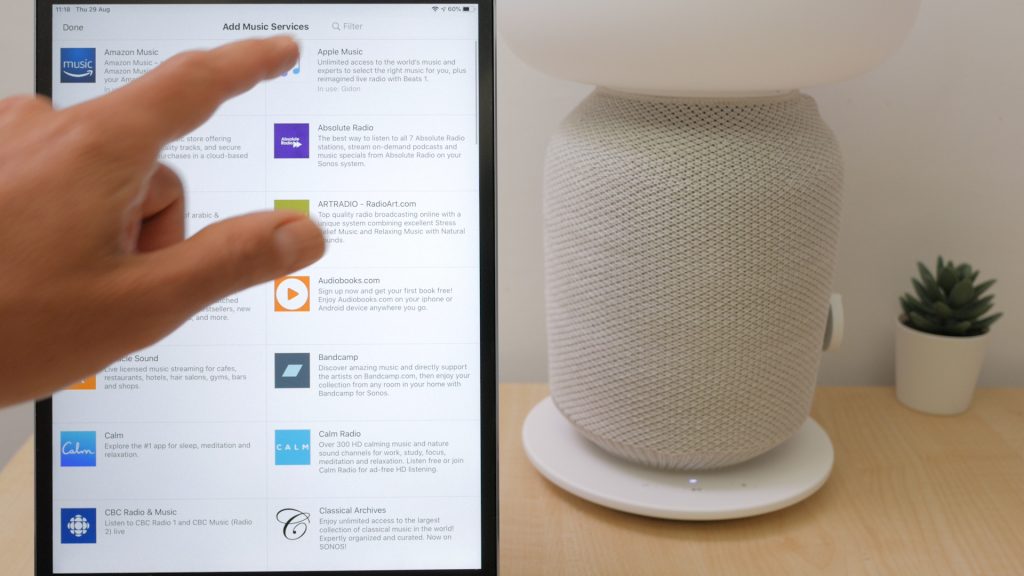
Tap on “Add a music service” to choose from a huge range of supported services including Spotify, Apple Music and Amazon Music.
If you don’t want to pay for a streaming service and already have a music library on your computer or a NAS, you can stream this directly through Sonos. It’s easier to configure from a PC or Mac. Download the Sonos app and choose Manage | Music Library Settings. You can then select your music library folder on your hard drive or NAS. You’ll need the computer or NAS to always be on, and ideally connected over a wired ethernet connection for the best reliability.

Like the bookshelf speaker, there’s no built in microphone for voice commands but it’ll work with Amazon Alexa or Google Home if you have one of those. Go to More | Voice Services and add your preferred service. Here I’m adding Amazon Alexa, which will open the Alexa app and prompt you to enable the Sonos skill. You’ll need to sign in with the Sonos account you created or used earlier and give Alexa permission to control your Sonos. Tap done, and then let Alexa discover your Sonos devices. If you’re not using Amazon Music, I’d recommend setting your default Music service in the Alexa app under Settings | Music | Default Services.
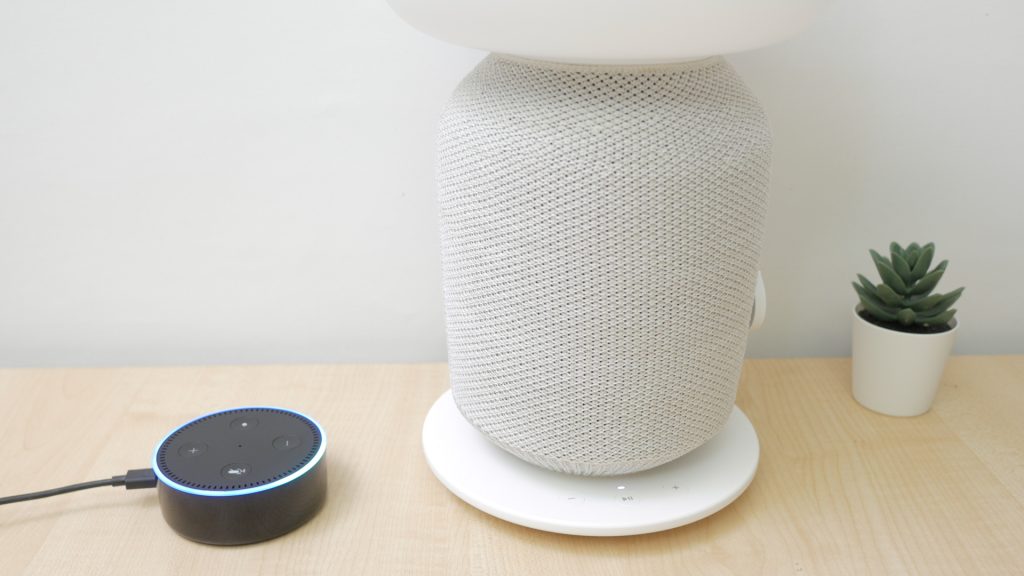
Now you can say for example: “Alexa, play “Liability” by Tape Machines in the Study”.

If you want Siri control, you can add the speaker via the Apple Home app. Tap on add accessory, “I don’t have a code or cannot scan”, then tap on the Ikea speaker. Then you can activate Siri and say something like: “Play “Out of here” by Sugar Blizz in the Study”.
With no Bluetooth support if you want sound from a YouTube video say, to come through the speaker you’ll have to find a third party way of doing this like SonosTube. But this is something that is incredibly simple with Bluetooth.

If you’re using Apple devices this speaker does support Airplay 2 which means you can stream audio directly over WiFi from most apps, but as with the bookshelf speaker, Android users are left wanting.

If you’re using a standard light bulb the knob on the side of the speaker just turns the lamp on and off. This doesn’t control the speaker which will remain in standby mode when you’re not playing music, which I measured consumes around 2.5W. You can’t turn the speaker off completely off without unplugging it.
If you’re using the setup I have here, with the Tradfiri smart bulb and remote control, first turn on the lamp. The bulb will come on at its default 100% brightness and 2700K colour temperature.
You’ll then need to remove the battery cover on the remote and insert the supplied CR2032 Lithium battery. If you bought the bulb and remote separately they won’t be paired, so after inserting the battery press the pairing button for at least 10 seconds. The red LED on the front of the remote will light up and the light bulb will dim and flash to indicate pairing is successful.

You can now leave the lamp on and control it with the remote, which has a magnetic base for permanent installation. The power button in the middle turns the light on and off, the left and right buttons change the colour temperature from the default 2700K warm white to an even warmer 2200K warm glow or a cooler 4000K cool white. And the brightness buttons will dim the light up and down either continuously if you hold the buttons down or in steps with short presses.
You can press and hold the power button for 3 seconds to return the bulb to its defaults.
The bulb has a colour rendering index or CRI of greater than 90 for more accurate colours and through the glass lampshade the light really does have a very pleasing quality to it, something that can’t always be said of LED lighting.
The Sonos app
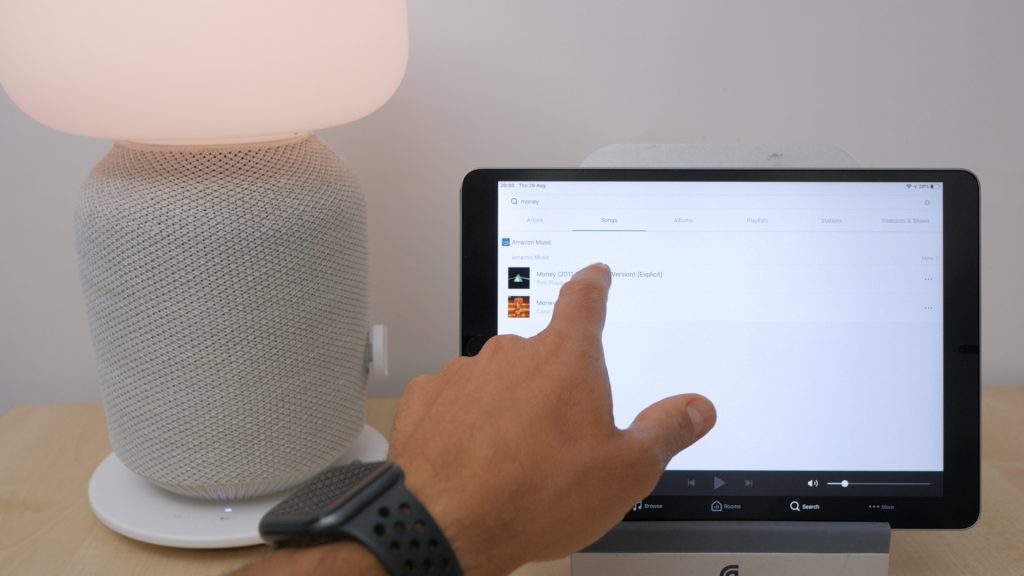
We’ve already used the Sonos app to setup the speaker, but its main purpose is a fully fledged music player and controller. You can download the app on iOS, Android, PC and Mac.
I covered the Sonos app in the bookshelf speaker review, but I’ll discuss it again here for completeness. You can always skip to the next section using the timestamps below.
If you have multiple music services it can search across all of them at once. You can search by artist, song or album. You’ll need to ensure you tap the appropriate search category if no results come up.
You can also browse radio stations. Enter your location and you’ll see your local radio stations, but you can listen to almost any international station there is.
Another feature I use a lot is playing back podcasts. The easiest method is to search under Podcasts and Shows, and tap on Recent episodes.
For quick access in the future to your favourites, tap on the three dots to “Add to My Sonos” for any content. This will then be available from the “My Sonos” tab along the bottom of the app.
All your settings and favourites are accessible through any connected app on that Sonos network. So I can go across to my iPhone and continue control from there.
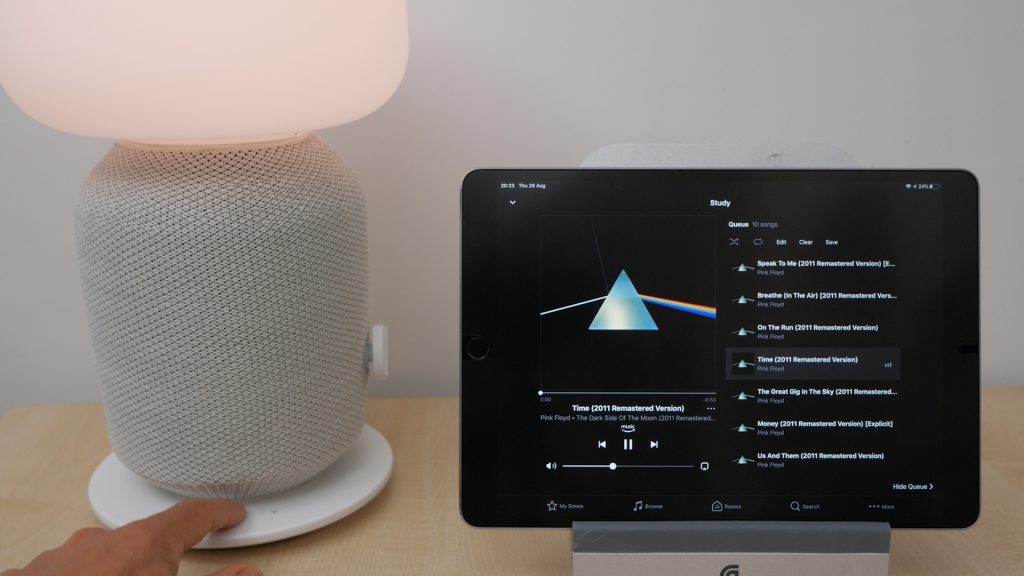
You can of course play, pause, adjust volume and skip tracks through the app. Or you can use the speaker’s controls. A single press of the play button starts and stops your music, a double press skips forward a track and a triple press skips back. If you have other Sonos speakers, holding down the Play button will add music playing in another room to this speaker, automatically creating a group.
Any tracks you play are added to a queue. When you choose to play more music you either replace the current queue or add music to the end of the queue, by tapping on the three dots. You can view your current queue by tapping the top right Show Queue icon from the room view on a smartphone. On a tablet you can choose to Show Queue with the current track still displaying. You can also save the queue as a Sonos playlist.
Since this speaker might be used on your bedside table, there’s an alarm feature that might come in handy. Tap More | Alarms and choose what you want to wake up to, from the Sonos Chime to a radio station to a track or playlist of your choice.
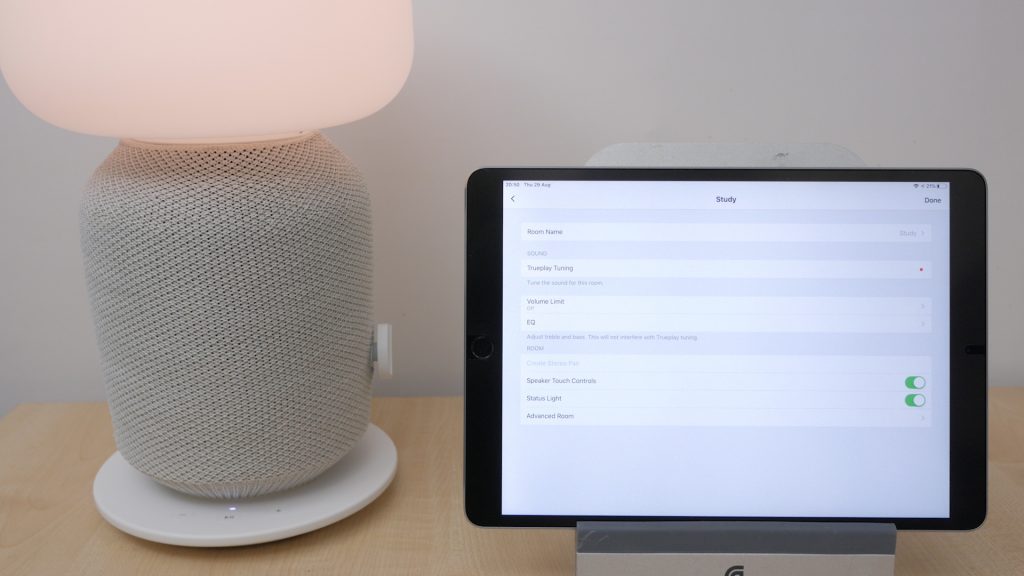
If you tap Settings under More, and choose Room Settings, you can change the room name, configure Trueplay if you’re on iOS, and adjust EQ settings. This is fairly basic, but enough for most of us. There’s also a Loudness setting. I’ll come back to EQ settings when I talk about sound quality. If you have a second Ikea table lamp speaker you can create a stereo pair here too.

Any two identical speakers from the Sonos range can be paired together apart from their Sub, Playbar and Playbase. You can also use two of these speakers as rear speakers for a wireless home theatre system, if your TV’s connected to a Sonos soundbar namely the Playbar or Playbase. Go to Room Settings for the soundbar to configure.

If you already have other Sonos products or purchase more in the future, the true wonder of a multi-room system like this comes into play. Sonos supports up to 30 speakers. Under Rooms, you can group speakers together. You can individually select what speakers you want to group together, or you can tap Everywhere to play your music through all the speakers at the same time. You can individually control the volume or mute a grouped speaker by tapping on the volume control. All the speakers play in perfect sync.
If you do have the Playbar or Playbase for your TV, you can group it with the Ikea speaker and continue listening to Breakfast news for example as you get ready for work.

You could also group the Ikea speaker, which supports Airplay 2 with an older Sonos speaker that doesn’t support Airplay like say the Play:3. There’s a setting in Settings | AirPlay to keep non-AirPlay speakers grouped with speakers that are playing AirPlay. You could even mute the Ikea speaker to only stream to the non-AirPlay speaker. Tap the Airplay icon when playing back any media from you Apple phone, tablet or Mac to stream audio to the Ikea speaker and speakers it’s grouped with.
Sound quality & performance

The speaker is based around the Sonos One and older Play:1 and sounds very similar. Which is to say it sounds very good. Vocals are excellent but it also handles bass well for its size. There is some distortion at higher volumes on bassy tracks particularly. But it’s a loud speaker which could easily fill a medium sized room, so you’ll mostly be listening to it below its full volume, well within its limits.
The Ikea bookshelf speaker I reviewed previously sounded good, this sounds even better. It has a richer sound and doesn’t suffer from the vibrations I got from the less expensive speaker with some more bass heavy tracks. But then it is £50 or $80 more expensive – the bookshelf speaker is still excellent value for money.

I also compared it to the Sonos One and the Sonos Play:3. The Sonos One costs £199 or $199 and sounds very similar, just perhaps slightly crisper to my ear. It also has built in Amazon Alexa and Google Home support. The now discontinued stereo Play:3 does sound noticeably better, but overall I very much doubt you’d be disappointed with the sound from this speaker. Creating a stereo pair with another identical speaker would sound even better.

You can adjust EQ settings but I found the default settings with Loudness on sounded well balanced for most of the music I listened to.
Although it looks like a 360 degree speaker, the sound is quite directional so you’ll need to have the speakers’ controls facing you.
Setup on WiFi, as long as the speaker was in range of my router, I experienced no issues with dropouts. Since you’re only controlling the speaker from your phone or tablet, even if that loses signal to your WiFi, the music will keep playing.
I’ve recorded a sound test in the video review at the top of the page with binaural microphones that capture stereo sound, to try and provide the closest representation of what I’m hearing. Please listen with headphones for the best experience. To hear a sound test with another music track, take a look at my bookshelf speaker review.
Conclusions
The Ikea Smyfonisk table lamp speaker sounds very good and its space saving design wouldn’t look out of place in most homes. It fully integrates into the Sonos WiFi system with arguably one of the best music controller apps available and an easy upgrade path to multi-room audio. The price is very tempting, especially when you consider it’s also a stylish lamp. It’d make a very nice addition to an existing Sonos system too.
It could also be an alternative to Apple’s HomePod at close to half the price, but does lack integrated Siri support. It looks pretty similar too, just with a lampshade on top.
It’s disappointing it has no smart features built in for controlling music or the lamp. It would have at least made sense to enable it to act as a hub for Ikea’s own smart light bulbs. As it is, to make it a completely smart speaker lamp, assuming you had nothing already, you’d need to spend at least £25 or $30 on something like an Echo Dot in one of Amazon’s frequent sales, then a further £40 or $50 on an Ikea Tradfri bulb and gateway.
And like the bookshelf speaker there’s no Bluetooth. If you’re on Android you can’t use Airplay, so you’re forced to use the Sonos app in most cases which can be quite limiting.
If you’re not interested in the lamp, the Symfonisk bookshelf speaker still sounds very good and is significantly cheaper. It also has some real space saving installation options. And the Sonos One for £50 or only $20 more sounds a fraction better to me and already has Amazon Alexa and Google Home built in. And you can still get the Sonos Play:1 for £10 or $40 less on Amazon at the moment which will sound very similar but doesn’t have AirPlay 2 support.
The Ikea Symfonisk table lamp is still one of the best sounding speakers I’ve listened to at this price. Together with full Sonos integration, AirPlay 2 support and doubling up as a table lamp I’d have no hesitation recommending it.
Don’t forget to take a look at my YouTube video at the top of the page, and subscribe to my YouTube channel where I’m releasing videos every week on the latest technology and how to get the most out of it. If you tap the bell icon when you’re subscribe you’ll get a notification as soon as I release a video, and there’ll be a link to my site here for the written article. YouTube is also the best place to leave a comment. I read all of them and respond to as many as I can!
Ikea Symfonisk: https://www.ikea.com/gb/en/news/symfonisk-collection-pubaafe6500
Sonos One: https://amzn.to/2zv8Rly
Philips Hue: https://amzn.to/2UbJheK
WiFi bulbs: https://amzn.to/2ZkBKAa
Leave a Reply