iPhone (and iPad) storage is expensive. For example, Apple charge £150 to jump from a 64GB iPhone 8, 8 Plus or X, to the next model up with 256GB of storage. Uploading your files to the Cloud, not only keeps them safe, but it also allows you free up space on your phone. It also has the added bonus of making them very easy to share.
There are a number of services that will automatically upload all you photos and videos to the cloud, but in this article I’ll be looking at Apple’s own iCloud Photo Library, Google Photos and Dropbox.
Apple’s new file formats
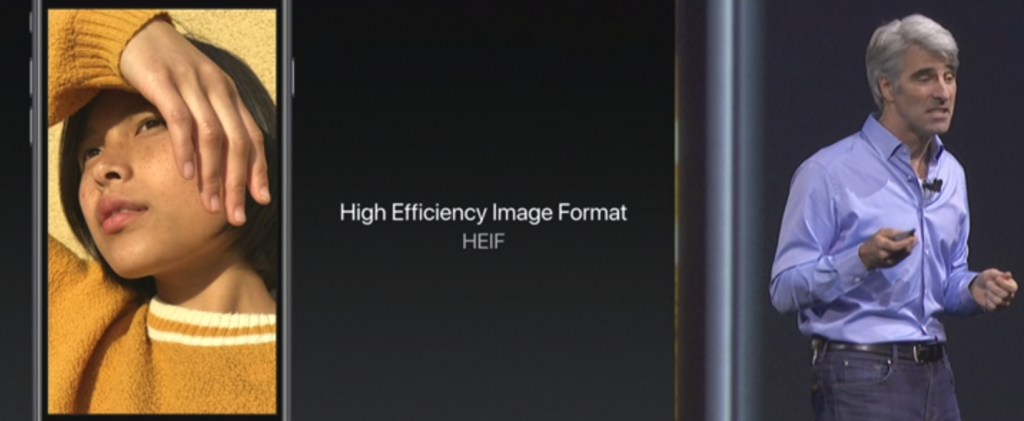
Apple latest operating system for iPhones and iPads, iOS 11, introduced a significant change to how photos and videos are saved to your device. For images, they replaced the JPEG format which has been around for years, with the new HEIF format (which Apple pronounce HEEF). And for videos, iOS 11 now saves using the HEVC format, replacing H.264. These new compression algorithms roughly halve the space required, theoretically without any loss in quality. These new formats are especially important for the new high frame rate, 4K videos the latest iPhones can record at, even more so with their limited and non expandable built in storage. Even with this new compression, a 5 minute video clip at the highest quality uses up 2GB of space.
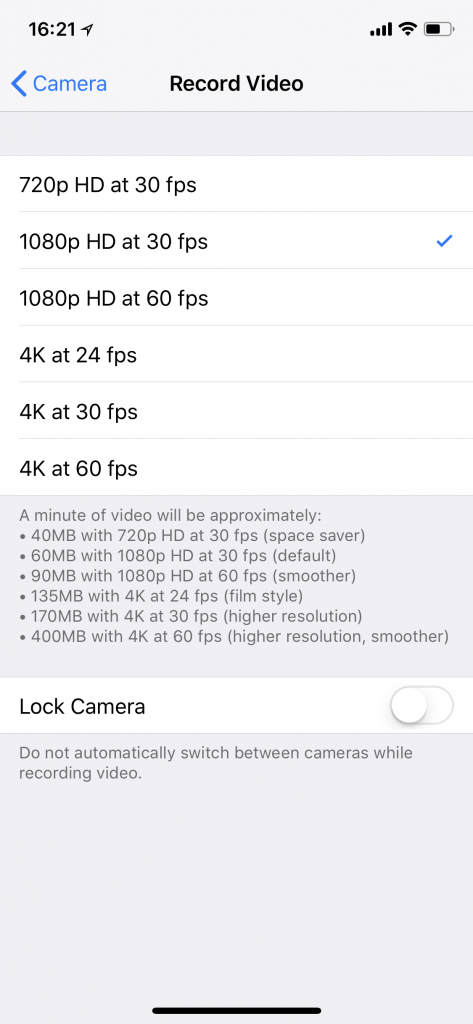
This is all well and good, but these new formats are not very well supported yet. Additionally, since the iPhone 6s, Apple introduced Live Photos, where a video file is stored together with the photo, recording one and a half seconds before and after the picture is taken. And Apple’s dual camera phones, the 7 Plus, 8 Plus and X, also have a Portrait mode which in iOS 11 by default records to the new HEIF format (with a HEIC extension). This file format allows a depth map channel to be stored in the file allowing the background blur to be turned on and off (and much more in other apps like Camera+ and Photoshop (Mac only currently)). I’ll discuss these modes in more detail in an upcoming article.
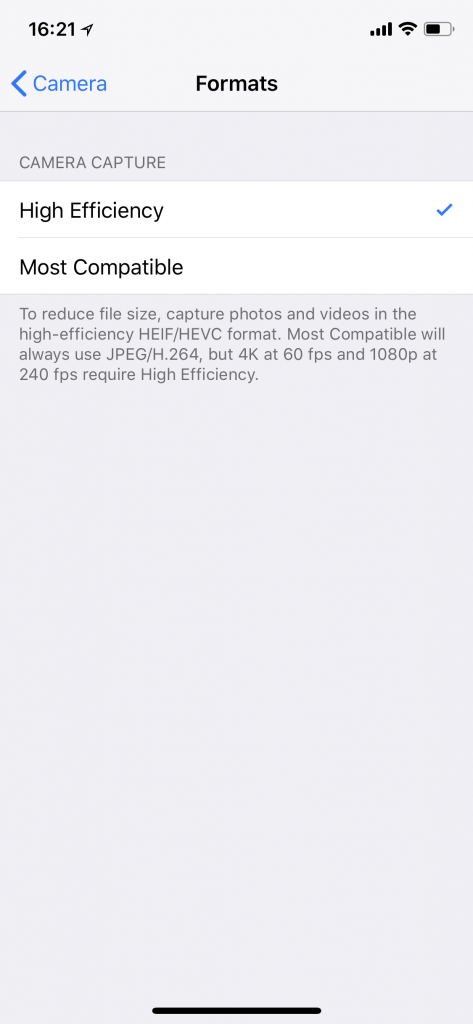
So when you’re uploading your files to the cloud, depending on what services you use, you may be losing some or all of this additional information. I’ll discuss how the different services handle these files as I consider them in turn. You do have an option on your iPhone or iPad to switch off these new capture formats in Settings | Camera | Formats. By default High Efficiency will be ticked, but if you tick Most Compatible, the device will revert to recording in JPEG/H.264 with far wider support (although the 4K 60FPS and 1080 240FPS modes require High Efficiency). However I wouldn’t recommend doing this: the services I discuss below all support to some degree the new formats, and with Apple’s backing, I imagine it won’t be long until there’s even wider support.
Using iCloud Photo Library
iCloud is a service from Apple that stores your photos, videos and documents in the cloud, and makes them available across all your devices including iPhones, iPads, Mac’s and Windows PC’s and on the web at iCloud.com – although there’s no Android app at the moment. You get 5GB free which is next to useless for photos and videos, but additional capacity is reasonably priced currently costing 79p per month for 50GB of online storage, £2.49 for 200GB and £6.99 pence for 2TB ($0.99, $2.99 and $9,99 respectively in the US). The 200GB and 2TB options can be shared amongst your family.
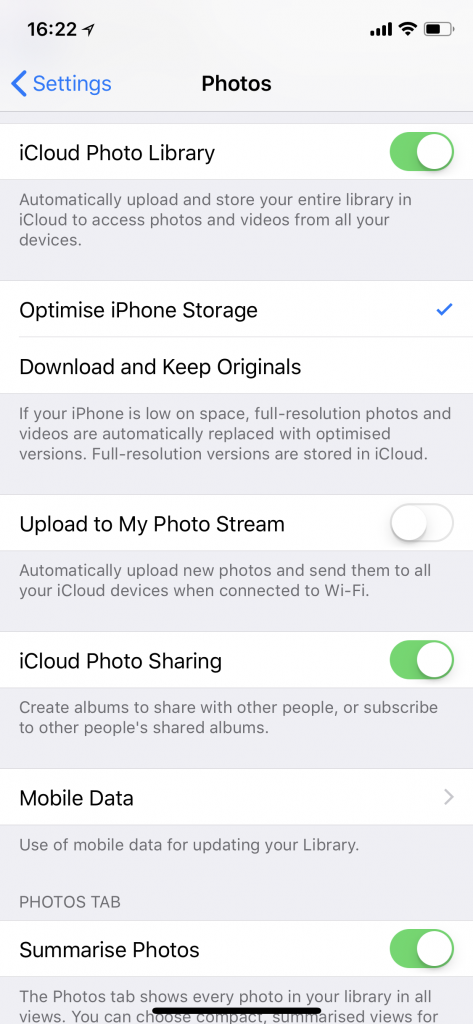
If you enable the iCloud Photo Library under Settings | Photos, any photos and videos you take, will be uploaded at full quality to iCloud and become available on all your other devices. And if you select Settings | Photos | Optimise iPhone Storage (default), as your phone starts to get low on space it intelligently substitutes the full resolution photos and videos for thumbnails as required. When you then tap on a thumbnail of one of these files, it dynamically pulls the full resolution file from iCloud. Unfortunately there isn’t any control over this. You can’t decide for example how much of the device’s storage should be allocated to photos and videos.

The service works very well, and it’s the only option that will maintain all your non-destructive edits. For example if you use the Portrait mode, but later notice it didn’t do a very good job on the background blur, you can simply Edit the photo, tap on Portrait to turn off the background blur, and that file is automatically updated across all your devices. You can still easily turn it back on again at a later stage.
And you have full control over Live photos, with options to change the key photo, add various effects like Loop, Bounce and Long Exposure, or turn the audio on or off, again all non destructively.
You also can make basic adjustments to exposure and colour, with all the edits synced across all your devices and fully reversible. If you have a Mac with High Sierra (10.13) or above, the Photos app gives you even more editing functionality, including retouching.
The new Photos app (version 3.0) on a Mac has actually become quite capable. It arranges your photos in a typically Apple, clutter free manner. The faces and object recognition works fairly well, so you can search for people and things without having to painfully add keywords manually. The face recognition, unlike Google Photos which is computed in the cloud, is done locally on the device itself for privacy reasons, but unlike older versions this does sync across other devices Apple devices.
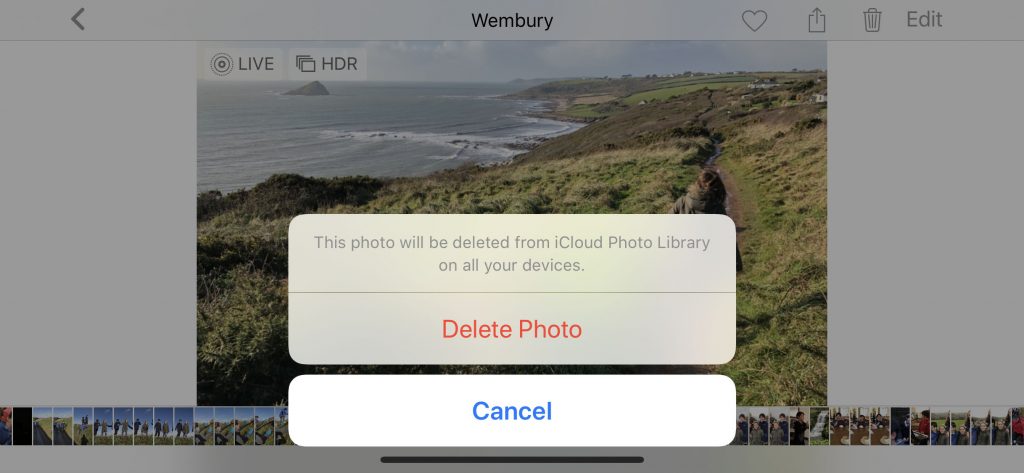
There a few issues which may or may not be important to you. Firstly, you can’t delete photos or videos from your device without deleting them from iCloud and therefore all your devices. Secondly, sharing your photos is over complicated. You have to enable iCloud Photo Sharing, create a shared album, add people to share with who need to be Apple users. Then rather bizarrely it goes away and creates lower resolution versions of your files, before sending the link to your invitees. There is a slightly hidden way of creating a public link to an online album, which can be shared with anyone. Select your photos, Share to iCloud Photo Sharing, give the album a name, leave To: blank and tap Create and then Post. Then go into Shared tab, tap on the album you just created, tap on the People tab at the bottom, and turn on Public Website, and then Share Link. This link can be shared with anyone including non-Apple users, but it’s far too complicated in my opinion.
There’s no doubt the service works best if you use exclusively Apple devices. In my hybrid setup with Macs, PCs, iPhones and Android tablets it’s slightly limited. If you install the iCloud app on your PC, it will download your iCloud Photo Library files to a local folder. And it’ll create an Upload folder that you can drop files into. But there’s no Windows Photos app so what you can do with these files is limited. It does make the files available to you to drop into an email or easily backup for example, but that’s it. And it does at least download the original High Efficiency files and a converted JPEG since the HEIC photo format is not yet supported in Windows. There’s also no support for Android – even iCloud.com is not supported on an Android tablet using Chrome – although you can choose Request Desktop Site as a workaround but it’s not ideal.
Pros:
- Sync works well most of the time
- Storage charges are reasonable if your photo and video library isn’t too large
- All edits are non destructive and synced across all Apple devices
- Live Photos and Portrait files maintain editing capabilities
- Works well with Photos app on a Mac
Cons:
- No control over Optimised Storage
- 5GB of free iCloud storage is far too little
- Can’t delete files locally from the device, without deleting everywhere
- Can’t share full resolution files, and sharing over complicated, especially with non-Apple users
- No Android app and doesn’t work well with Windows machines – no Windows Photos app. Limited to using iCloud.com
- Need a newer Mac with High Sierra or later for full editing capabilities using Photos 3.0 (or later)
The free option: Google Photos
Google Photos offers unlimited backup of all your photos and videos and is free. The free service supposedly compresses your files and will resize files larger than 16MP, but the 12MP files off my iPhone X captured in the default High Efficiency format aren’t altered in any way on upload. The original file captured in HEIC format is uploaded to Google Photos. Of course this could change at any time. It does make sense though, since this is already meant to be a very efficient format so there is no point in Google trying to compress it further.
Videos usually are re-encoded to the slightly less efficient H.264 codec, and if larger than 1080p, are also resized. A 40 second 270MB 4K, 60FPS file off my iPhone X, resulted in a 56MB 1080p 60FPS file, with noticeable but acceptable compression. Google supports the HEVC video files and sometimes the iPhone X files are uploaded untouched. But it’s not clear how the algorithm decides when it will re-encode the file.
Google do offer a paid service too that will upload all your files in their original quality, but it’s over twice the price of iCloud Photo Library. Still, if you don’t have another backup option it may be worth consideration.
Google Photos supports Live Photos, so when you open one of these photos, you’re automatically played the short 3 second video loop with sound, and you can tap to turn the motion off as you like. If you download this Live Photo, you’ll get the original HEIC image file and the original accompanying HEVC movie file.
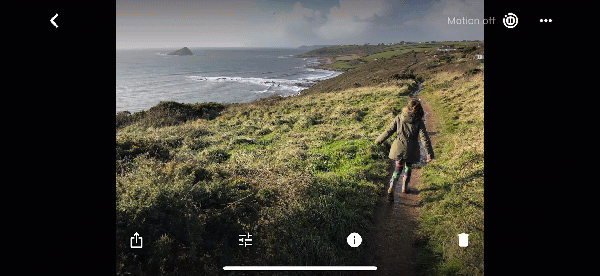
Because the Portrait mode files are also uploaded in their original format, although Google Photos doesn’t let you turn the mode on and off, you could download the original file and edit on your Apple device if you wanted.

Uploading from your smartphone works almost seamlessly and is fast. And once uploaded the app can delete your files off your iPhone (or iPad) to save space, having safely backed them up.
Sharing files is very easy through Google Photos, and puts iCloud Photo Library to shame. Tap and hold on a photo to select, then drag your finger to select other photos. Tap the share icon, and choose Create Link which you can then paste into Mail, Messages, WhatsApp etc. It couldn’t be easier, and the recipient has the option to view the album and download the full sized images too.
Google also offers an Assistant that works away in the cloud, compiling collages, animated GIFs, stylised photos and much more and makes suggestions that you can ignore or save. You can turn the feature off but with a big catalogue, it can be interesting to see what it comes up with.
Another welcome feature of Google Photos is the Partner Sharing where you can share your entire library with whoever you like. I would love to see this feature in iCloud Photo library too.
Google Photos will automatically recognise Things, so like iCloud Photo Library, you can search for boats, the seaside or whatever you like. Oddly in the UK, face recognition doesn’t work, which may have something to do with the fact that Google Photos does its recognition in the cloud and that may conflict with privacy laws in Europe. As noted above, Apple does this on the device, mostly likely to get around this. Face recognition is probably one of the most useful features of storing all your photos in the cloud, especially with the power of the Google search engine behind it.
Fortunately you can very easily trick Google Photos into turning face recognition on. Uninstall the Google Photos app and install the free Tunnelbear VPN app. By default the app will place you in the US which is perfect. Download Google Photos again and open the app, which will turn on face recognition since it sees your connection in the US. You can now uninstall Tunnelbear and Google Photos will get to work. It takes a little time, but within a day or two you should see the People album begin to fill up.
With unlimited storage, I have uploaded my entire 18 years of photos and videos (over 100,000 photos and videos) using the desktop Backup and Sync app. With a decent connection (my upload speed is 10 Mbps), this is faster than you would expect. I choose to ignore RAW files, since with my mirrorless camera I always shoot RAW+JPEG and the JPEG files upload very quickly. I even let the desktop app automatically upload my 4K video files (which are downscaled, but perfect for sharing). I don’t see this as a backup as such (although you never know), but a very useful accompaniment to my Adobe Lightroom catalogue for finding and sharing photos and videos.
Pros:
- Unlimited storage for photos and videos
- Support for Live Photos and retains Portrait mode depth map data (for downloading)
- Fast uploading
- One tap removal of local storage (Free up space)
- Google search engine
- Excellent sharing options
- Assistant helps you to rediscover old photos in an interesting way
- Partner sharing feature
Cons:
- Paid storage options more expensive than iCloud Photo Library
- Photo recognition disabled in UK at least (although see workaround)
The all-rounder: Dropbox
Dropbox has been around for years and offers either a free 2GB option or a paid 1TB option for £7.99 ($9.99) per month, as well as other business focused options. It is much more than a photo backup service and I’ve used the paid version for years, not only backing up my smartphone photos, but also for all my documents. In fact everything I’ve worked on in the last 10 years exists in a Dropbox folder, which syncs across all my devices and it works flawlessly.
Dropbox’s photo features have reduced in the last couple of years, but you can still automatically upload your camera roll if you install the app on your phone. All your photos and videos are uploaded in their original format and Dropbox supports the HEIC and HEVC formats in the app and online at dropbox.com.
Unfortunately there is no support for Live Photos, and moreover the accompanying Live Photo movie file is discarded. Dropbox has also never supported burst mode, so only the main photo is uploaded, although I’ve never found that to be a big issue.
Even with Background App Refresh turned on, I usually find I need to open the Dropbox app to get uploading started, but after that uploads are fairly quick. It’s just not as seamless as Apple or Google’s service.
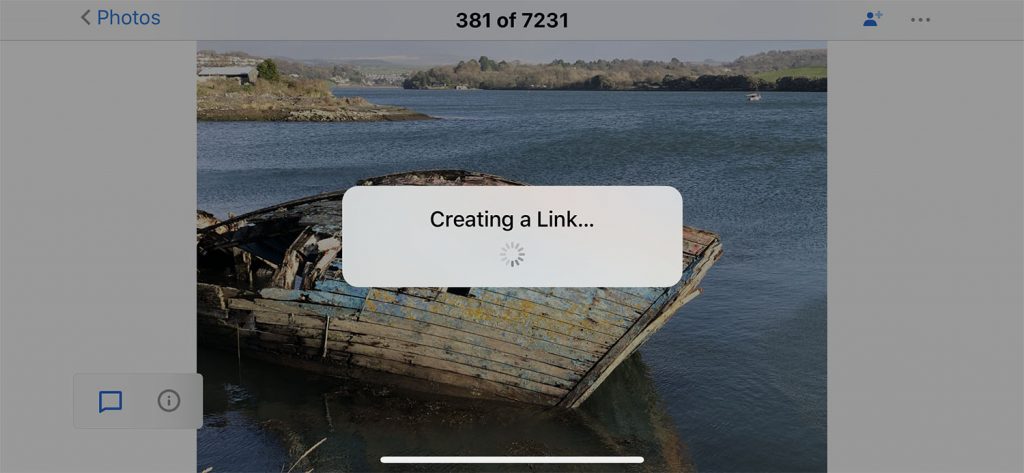
Sharing is very straightforward with Dropbox: select the files you want to share, tap share and Copy Link and paste the link into your email.
Pros:
- The syncing works perfectly across all my devices
- Much more than a photo and video backup solution
- Sharing is very straightforward
Cons:
- Expensive and no option to increase storage beyond 1GB
- Photo recognition disabled in UK at least (although see workaround)
- Doesn’t support Live Photos (doesn’t upload accompanying video file), or burst mode (only uploads main shot)
- Even with Background App Refresh on, usually have to go into Dropbox app to start uploading
- Photo and video organisation limited. No face recognition. Doesn’t even support albums
Conclusions
Google Photos is a clear winner for most people. With free unlimited storage, almost seamless uploading, excellent organisation and searching capabilities and easy sharing, it’s hard to beat. There may be some reduction in quality, but photos off my iPhone X were uploaded in their original quality and video compression was noticeable but not significant. Additionally, Live Photos are still available through Google Photos, as are bursts and even the Portrait mode files which are uploaded unaltered, can be re-saved back to your iPhone if you want to make any adjustments.
If you don’t mind the the ongoing subscriptions charges, iCloud Photo Library is very good, particularly if you mostly use Apple devices. Being able to non-destructively edit your photos after the fact is very convenient but sharing needs to be improved and I’d like some control over what I keep on my device.
Dropbox is still a good option if you already have a subscription, although photo and video support does not seem to be a priority for the developers. It does a decent job of backing up your photos and videos, but with no support for Live Photos, Bursts, face recognition or even basic album support, if I wasn’t using Dropbox for my documents too I’d most likely cancel the subscription (and still might).
My current recommendation would be a combination of Google Photos and iCloud Photo Library, but with just a 50GB subscription. As long as you have some other means of backing up your photos and videos (and you should!). The 50GB subscription is enough for a good few months at least, and it’s usually the most recent photos that get edited and shared. It’s also convenient to have these in your camera roll to work seamlessly with other apps. But once these files have been synced to your Mac or PC and backed up, you can use Google Photos to view your entire photo library and delete older files from your iPhone’s camera roll as required. (I won’t go into more traditional backup methods here, but remember that you can always just attach your iPhone to your computer with the USB charging cable, and import photos the “old fashioned” way, and then back them up.)
For me the ability to also use Google Photos to upload files from my mirrorless camera, camcorder and indeed action cameras, without any concern for running out of storage is a real boon. And having a single library with every photo and video I’ve taken over the last 18 years in my pocket is quite incredible. Of course Google Photos is a free service and who knows how it will develop. But that’s really true of any cloud service, paid or not.
Great article Gidon – very comprehensive! Thanks for sharing.
Thanks Jude – very glad you found it useful :).
Really interesting article – it shows that however much Apple might deem themselves the be-all and end-all of technology, there are limitations to their devices (and very obvious limitations in terms of storage). I cannot count the number of times I’ve had to purge photos from my devices when I need to take a last minute photo. Storing digital photos in digital capacities is always a worry, as I don’t know enough about the support for these technologies to ensure that my photos will be safe. I choose to use a hard drive; it’s more physical and trickier to get the photos on, but it’s a solid piece of hardware that I can trust. Similarly, as you say, the development of services like Google Photos could mean repeat payments just to store your hard earned photos.
I don’t know whether it’s just me or if everybody
else encountering issues with your blog. It appears as if some
of the written text in your content are running off the screen. Can someone else please provide feedback and let me
know if this is happening to them as well? This may be a problem with my internet
browser because I’ve had this happen before. Many thanks
I quite like reading an article that will make people think.
Also, thanks for allowing for me to comment!
nice information, if you want to convert video file formats and compress video size for backup, wondefox free hd video converter factory can help you.
I really wanted to compose a word to say thanks to you for the lovely hints you are giving on this website. My time-consuming internet investigation has at the end of the day been rewarded with wonderful know-how to share with my good friends. I would express that many of us website visitors actually are unequivocally blessed to exist in a fine site with very many special individuals with insightful points. I feel somewhat lucky to have used your website page and look forward to some more brilliant moments reading here. Thank you once again for all the details.
Good way of telling, and pleasant article to obtain information concerning my presentation subject, which i am going to convey in institution of higher education
Are You interested in an advertising service that charges less than $39 every month and sends thousands of people who are ready to buy directly to your website? Reply to: lily5885mil@gmail.com to get more info.
I am an iPhone user but I’m heavily invested in google services. I have been using the “free up space” feature of google photos for years. It works great and I’ve always used it because it keeps the files off the device and in the cloud until you need them. I’m glad to see that iCloud now works in a similar way.