The Amazfit Bip smart watch has a built in optical heart rate monitor and GPS receiver, a gorilla glass touch display and up to 45 days of battery life and it costs from only £45 or $65, depending on where you buy it from. But is it any good?
First impressions

It’s hard to know what to expect from a smart watch at this price, but first impressions are very good. The watch comes well packaged and doesn’t look hugely dissimilar to an Apple Watch. It’s a little on the small size for my taste, but surprisingly thin considering the amount of technology inside.
The 20mm standard sized strap is comfortable and can be easily changed if desired.
It comes with a USB charger dock and some instructions to get started. Charging the 190mAh Li-Polymer battery takes one to two hours, although mine arrived with enough battery to get started straight away.

The watch is very lightweight at only 31g. It’s weight and slender design mean it can be worn at night comfortably if you want to monitor your sleep, which I’ll expand on shortly.
Getting started
To get started, you’ll need to pair the watch to an Apple or Android smart phone.

Download the Mi Fit app from the App or Play store and follow the prompts to get connected to the Bip.
The app does prompt you to create an account which I’m never keen on, but it’s a fairly straightforward process, especially using your Google login. It’ll then prompt you to connect to the Bip. You only need to ensure Bluetooth is turned on, the app will take care of the Bluetooth pairing.
The whole process is very smooth and initial impressions of the Mi Fit app on my iPhone were good and far better than I was expecting.
Watch overview
The default watch face is minimalist but nicely designed, showing the time, heart rate and steps. To activate the touch screen, you need to press the side button, which also turns on the backlight. The display is very crisp without the backlight on, but you need decent lighting to see it. With the backlight on, it doesn’t look quite as sharp, but still more than adequate.
After pressing the side button, swipe down to to turn on or off Do Not Disturb mode. Swipe up to see any notifications. Swipe right to see the weather forecast for the day. The Weather screen pulls basic information on the weather in your area configured in the Mi Fit app. I found this a little temperamental, sometimes having to open the Mi Fit app to force the weather information to sync across.
Swipe left to move between the screens, which can be configured in the Mi Fit app.
The Status screen shows steps, heart rate, distance and calories burned. This screen will provide a current heart rate reading when the heart icon stops pulsing.

Tap on the Activity screen to choose one of the 4 categories: Outdoor running, Treadmill, Cycling or Walking. Tap on the screen to start the activity. You can wait for GPS reception or just tap Skip and the activity will start, usually picking up GPS reception shortly afterwards.

The activity screen will vary depending on the activity, and you can scroll down for further details. Pressing the side button will also scroll through the pages.
A long press of the side button will finish the activity. A long press of the side button from any screen, will automatically start the default activity, which can be configured in the Settings screen, which I’ll show shortly.
You can also view previous activities in the Activity History screen, swiping again to the left takes you to the Activity Settings screen that lets you configure heart rate, pace and distance alerts and also enable or disable the auto-pause feature.
On the Alarms screen, you can turn alarms on and off, but these need to be created in the Mi Fit app.
From the Timer screen, you can start a stopwatch with a lap timer, and also a countdown timer.
The Compass screen prompts you to do a exaggerated figure of eight with your arm to calibrate it, but once done it works fine. You can swipe across to view your GPS location, together with your altitude and even barometric pressure.
Finally the Settings screen lets you choose your watch face, with more available in the Mi Fit app. The minimalist watch face is the one to go for if you want to save battery life.
Here’s also where you can choose the default activity for a long press of the side button. You can also adjust the brightness of the backlight, and there’s a handy feature to locate your paired phone using the Find Device.

There’s also an option for Factory Resetting your watch and turning the watch off completely.
The Mi Fit app
The accompanying Mi Fit app is where you can customise the watch further, view your activities in detail, and view charts of steps, heart rate and sleep over days, weeks or months. It’s really quite an impressive app, which is well presented and mostly intuitive.
When you open the app, it syncs across to the watch which usually takes 30 seconds or so. The Home or Status screen shows your steps, last night’s sleep, the last recorded activity and your heart rate. You can configure this home page by tapping the icon at the bottom of the screen.

Tapping any of these metrics provides further details with a History icon at the bottom that lets your track the metrics over time. It’s comprehensive to say the least. And if you’re someone who likes to share, that’s also made very easy.

From the Activity tab, you can view your previous activities and even use the app to record an activity, but there’s much better apps for that like Strava or Endomondo.
The Profile tab is where you can configure the watch further. Tap on the Amazfit Bip and you can choose from another 11 watch faces. You can only sync one of these watch faces across at a time.
The Incoming Call option lets you get an alert on your phone when someone phones you. You can’t answer the call on the watch, but at least you can see who’s calling and choose to hang up or ignore without getting you phone out.

Event Reminders lets you set reminders which will display and vibrate on your watch.
You can add alarms under Watch Alarms. These can then be turned on or off here, or on the watch itself as I showed earlier.
The App Alerts allows you to choose which notifications are displayed on your watch. Apps like WhatsApp and Facebook Messenger can be individually set. Other apps like Strava and Life 360 for instance are lumped together in Other, and are displayed with an generic “App” icon on the watch. If you tap on “More”, you’ll most likely want to turn on Incoming SMS as well. And you can also set Idle alerts here, to make the watch vibrate if you’ve done no activity in the last hour.
The Find Watch feature may help you find your mislaid watch, but it’s only a short vibration and with no audible alarm, you’ll probably only find it if it’s on a hard surface.
Under Heart Rate Detection, I turn on Automatic rate detection which checks your heart rate at regular intervals (which I set to 1 minute). But that will reduce battery life. If you turn off automatic detection, you can always take a reading in the Status screen, waiting for the heart icon to stop pulsing. And heart rate is also constantly measured when you start an activity. To enable and track probably the most useful heart rate metric, resting heart rate, you’ll need to enable the automatic heart rate mode.

You can configure the watch screen in the Watch Display Settings, arranging the order of the screens and hiding items screens you don’t want.
Under Weather Settings you can set your current location and your desired weather units.
Back on the Profile screen, you can set your steps goal, which defaults to 8,000 steps, and you can also configure accounts you’d like to sync with.
The biggest disappointment with the Mi Fit app, on iOS at least, is there’s no option to sync with well know fitness apps like Strava or Endomondo. In fact there’s no way to export your activity to any other application at this time. If you have an Android device, you can purchase a third party app called Notify and Fitness that will do this, but it’s not ideal. Hopefully Amazfit will enable Strava sync or at least some way of exporting your activities. But the Mi Fit app does display your activities in great detail.
You can at least sync steps, sleep and weight across to the iPhone’s Health app if you want.
Finally you can set your preferred units in Settings.
Performance and battery life
The watch maintains a good connection to your phone, and the range is good. I can leave my phone in another room charging, and I’ll still see notifications coming through. If you are too far away, depending on your chosen watch display, you’ll see a red cross through the Bluetooth symbol.
The watch vibration can’t be configured, but it’s just right, for me at least. Occasionally, for no apparent reason, some notifications don’t get pushed to the phone. But generally it works reliably.
Steps appear to be accurate, with the watch reporting approximately the same as my iPhone X. It’s a shame it doesn’t record floors climbed like many activity trackers, but that’s not something I’ve ever found particularly reliable anyway.
The built in GPS is at least as accurate as my phone’s. It does take a little time to get reception, but that’s to be expected. Recording activities is easy, it’s just disappointing there’s not much you can do with them at the moment, on iOS at least, apart from viewing them on the Mi Fit app.
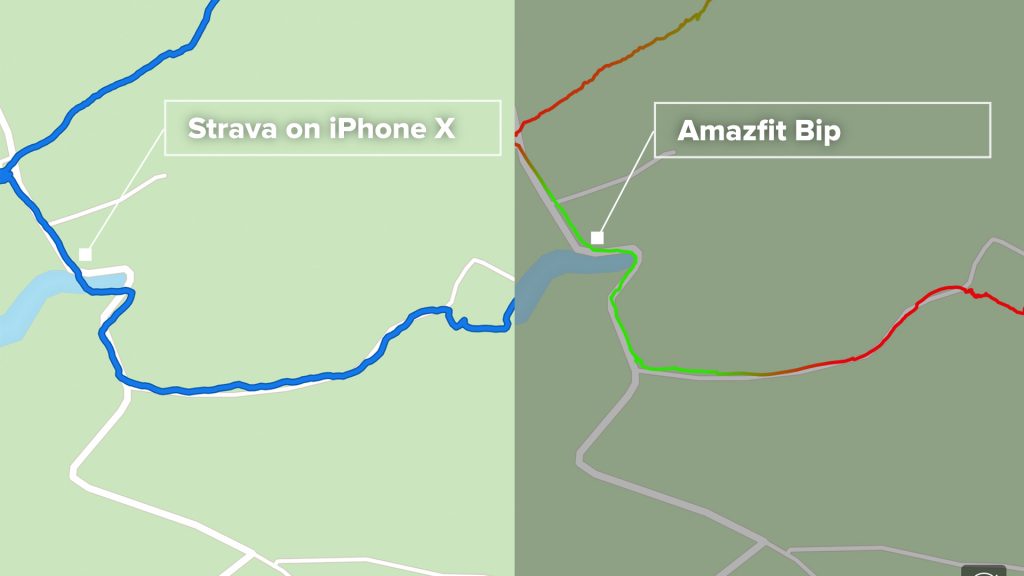
The built in optical heart rate monitor, like others I’ve tried, is not very accurate. It works ok for resting heart rate which is useful for tracking your general fitness level. Just ensure that Automatic Heart Rate detection is turned on.
But tracking heart rate during an activity and comparing to a Garmin heart rate strap, the results are way off. That’s ensuring the watch strap is tight, and even varying the watch’s position on my wrist. It works best for a long sustained effort, so would work better for running than cycling for example. It’s not accurate enough to train with, but it does show the general trend of your heart rate, it just tends to be a lot lower than your actual heart rate most of the time.

Even though you can’t currently export your activities to Strava, you can use the optical HR monitor with Strava, so long as you start an activity and the phone is paired with your watch. Tap on Record in Strava, then Devices. Ensure Heart Rate is enabled and start an activity. You’ll see the heart rate from you watch transmitted to Strava.
The sleep mode function of the watch is well implemented. After syncing to the Mi Fit app it shows plenty of information on your night’s sleep, including not only when you fell asleep and when you woke up, but also how much deep sleep you had and even how your sleep compared to others! I’d recommend having automatic heart rate detection on, so that your resting heart rate can also be measured as you sleep. It also makes the sleep monitoring more accurate.
Battery life for the Amazfit Bip is quoted as 30 days in regular use, which sounds far fetched, but whilst it’s hard to test this claim precisely since it depends so much on how the watch is used, I have found the battery life to be impressive.
I’ve been testing the watch for a couple of weeks now, with constant heart rate monitoring turned on. I’ve keep it on at all times including overnight for sleep monitoring. I’ve recorded bike rides and walks with GPS on, I’ve used a custom watch face which is meant to consume more battery life, and I have all notifications from my phone turned on which also uses additional battery life. It arrived with around 60% charge, which with very heavy use lasted around a week. I charged it for just an hour or so after that first week taking it to around 45% charge, and it lasted another week before needing charging again.

The watch is claimed to be rain and splash proof to IP68. I’ve worn it in the shower, and washed it off under a tap, and it’s been fine. I’ve also worn it for repairs on my bike, and DIY without paying being too careful, and the gorilla glass screen is holding up well.
I’m not used to wearing a watch 24 hours a day, and have started to find the strap a little uncomfortable, but not significantly. It’s easy to replace to watch strap with any 20mm strap of your choosing.
Conclusions
Considering the price of the Amazfit Bip, it’s quite hard to criticise. The battery life is excellent, the always-on display is crisp, the design and build quality is good. Having a GPS and an optical heart rate sensor built in makes it a hugely tempting proposition.
The optical heart rate sensor is not particularly accurate, but I’ve had similar experiences with more expensive watches from Garmin for instance. It would be great to see some export function for activities, which is impossible on iOS currently and only possible with a hacked Android phone or the third party Notify app, also only on Android.
But if you can get hold of the watch for under £50, or $70, I very much doubt you’ll be disappointed.
Pros
- Budget price
- Build quality, design and Gorilla glass screen
- Crisp always on display, with fairly responsive touch screen
- Battery life – even using GPS and continuous HR (every minute)
- GPS and optical HR built in
- Continuous HR measurement, with resting heart rate measurement
- Mi Fit app easy to use and well presented
- Connection to phone mostly reliable
- Water resistant to IP68
- Strap easily replaceable
- Can use HR monitor with Strava
- Notifications work well with decent level of control
Cons
- Not possible to export activities on iOS. Only possible with Android via third party Notify paid app or using a rooted Android phone
- Doesn’t run apps so not a true smart watch
- HR not very accurate, better for sustained efforts like running
- Not suitable for swimming
- Backlit display not as crisp (but ok)
- No floor counting
- On the small side for larger wrists or if you prefer bigger watches
I hope you found this article useful. If you have any specific questions, please do ask below in the comments section – I do my best to reply to any questions.
And as ever if have found the review helpful, please consider using the affiliate links below for any purchases. It doesn’t cost you a penny, and the small amount of commission I get will keep the site going! Thank you.
Amazon link to smartwatch: http://geni.us/6hGDD (keep an eye on the price – it seems to vary considerably) or try Gearbest if you don’t mind waiting a couple of weeks:
https://goo.gl/PxRnkS
Great review – this watch is definitely on my wish list of gadgets – a great balance of tech and price.
Thanks – let me know how you get on with it if you get one!
AMAZFIT bip data sync with mi fit problems [SOLVED]
http://en.miui.com/thread-1709431-1-1.html
I had this problem frustratingly and this solved it!
Interesting – thanks!
I have been swimming with mine during this heatwave and showering with it on daily now for the last 2 weeks and all fine!
That’s good to hear – theoretically its IP68 rating should cover those activities – even though they so no swimming ;).
At last I found a very good post. yayy..:D I Was exactly looking this kind of post. Thank you so much admin for sharing such an informative post to us. I would like to visit your website very often from now.
Amaz Tools make it possible to export to strava in IOS. But I experience some issues when doing that… It only takes a part of the road I cycled/ran/walked. It’s like the gps information doesn’t get through correctly. Let’s hope they fix this.
if i sign in with my gmail account my call alerts or messages will save at my account ?
The watch can mirror most notifications off you phone. So set your phone notifications as you want and check the notifications settings on the Mi Fit app.
Popcornflix includes pre-roll, mid-roll and banner ads in all TV shows and movies. By advertising on Popcornflix, content and advertising partners can connect with a new generation of TV and movie viewers who prefer to stream content for viewing on their own terms. PopcornflixTM is a trademark of Screen Media Ventures, LLC. All rights reserved.
How did you get the watch face to display miles vs, kilometers? I’ve been searching everywhere and cannot find an answer.
Burhani online store offer the best and low rate of Amazfit Bip Hurry up and place the order
https://burhanionlinestore.com/product/amazfit-bip/