Please take a look at my detailed video walk through above.
A Chromebook is a basic laptop that runs the Google Chrome operating system (Chrome OS) – effectively based around a web browser. Chrome OS relies heavily on a network connection, but has fewer hardware demands than the latest version of Windows.
Neverware has released a version of Chrome OS called CloudReady, that will turn almost any old laptop into a Chromebook for free. It’s a great way to revive an old laptop and in this walk through I’m going to install it on a Samsung NC10 netbook that came with Windows XP (around 8 years old).
The installation process is fairly straightforward – all you need is a USB stick and an Internet connection.
Download CloudReady
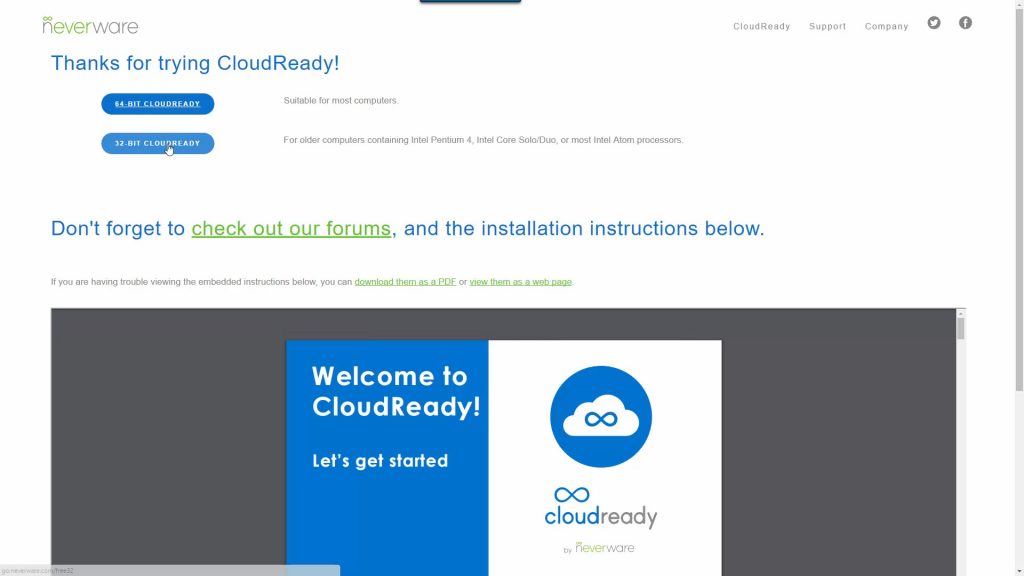
Download the latest version from neverware.com/freedownload. Choose 64-bit for most computers, but I’m installing onto an Atom-based netbook so I had to choose the 32-bit version.
Insert a USB stick (minimum 8GB) into your computer, and if you don’t already have the Chrome web browser installed, install from here. In Chrome, download and run the Chromebook recovery utility. This will allow you to create a USB installer that you can use to install CloudReady on the old laptop.

Click on the cog in the top right of the Chromebook recovery utility, and select local image. Now browse for the file you downloaded previously and let the the program create the USB installer.
Install CloudReady
We’re now ready to install CloudReady on the old laptop. Make sure you have a backup of any files off this laptop if required.
We need to boot from this USB stick, which can be the trickiest part. You need to tell the laptop to boot from this drive before it looks anywhere else. This can be done in the BIOS, which can usually be accessed by pressing a function key immediately after turning the laptop on. You’ll need to Google the specific key to press, but for the Samsung NC10 it’s the F2 key. Sometimes they’ll be some text as the laptop boots, that tells you what to press.

So in our case, insert the USB drive and turn the laptop on whilst repeatably pressing the F2 key. In the BIOS we need to go into boot settings and change the USB stick to be the first device the laptop checks. Save the settings and restart the computer. The CloudReady logo should be displayed.
You can try out the operating system directly off the USB stick, without actually installing it to the hard drive. You’ll be guided through the setup process which is very straightforward.
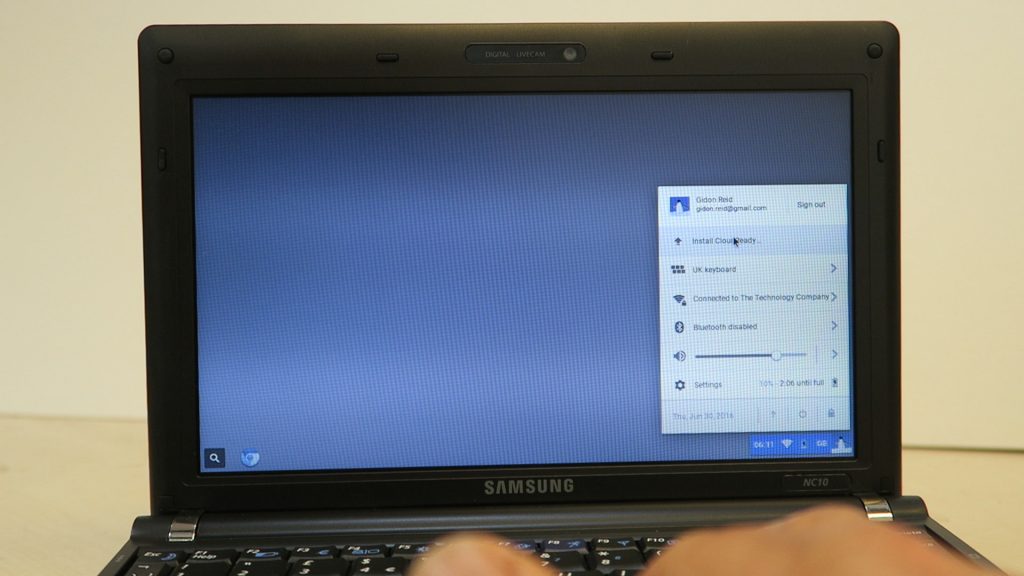
To install CloudReady to the hard drive, click the bottom-right of the screen and choose Install CloudReady. You will be given the option to dual boot with your current operating system, but on an older laptop I’d recommend the standalone option. This will wipe the drive so do ensure you don’t need any files, or they’re backed up if you do.
The procedure is very straight forward so just follow the prompts. You’ll need to sign in with a Google account (a Gmail account) – so create one before the installation if you don’t already have one.

That’s it – enjoy your new Chromebook. It couldn’t be easier to use since it’s basically a web browser!
Please let me know how you get on in the comments below!
Fantastic – very clearly described and looks like it would be very possible for me to do!
Great job.
Thanks, Guerson, for the compliment and the link. It’s a pretty incredible thing to watch. And it just amazes me that governments think that they can still get away with suppressing the media, that somehow the old rules haven’t changed. It’s a new day.
Back in school, I’m doing so much learning.
Thank you for sharing such a useful tips & tricks. I really appreciate your work. Keep sharing.
Can I get back to the factory setting (Windows) by using Samung recovery solution if I install Chrome OS to hard drive ?
Hi Gidon,
Thanks for the video.
I also have the Samsung NC10 but when I followed the steps the message ‘This kernal requires an x86CPU but only detected an i686 CPU.
I assume the atom processors in yours and my NC10 are the same.
Any suggestions?
Thanks,
Regards,
Pete
Hi there I am so glad I found your website, I really found you by accident, while I was
searching on Digg for something else, Anyhow I am here now and would just like to say thank
you for a fantastic post and a all round entertaining blog (I also love the theme/design), I don’t have time to read it
all at the moment but I have saved it and also included your RSS feeds, so when I have time I will be back
to read much more, Please do keep up the superb work.
naturally like your web-site however you have to take a
look at the spelling on quite a few of your
posts. A number of them are rife with spelling problems and I in finding it very bothersome to tell the truth nevertheless I’ll
surely come back again.