I’ve looked at using a GoPro as a webcam in a couple of recent videos, but if you have a Insta360 One R or One X2 they can also be used as pretty handy webcams, and with a couple of additional features GoPro’s don’t have.
I’ll discuss how to set up the webcam mode which works on a PC or Mac, and I’ll compare the quality to the GoPro Hero 9, the popular Logitech C920, a MacBook Pro and a Panasonic mirrorless camera with a USB capture card. So let’s take a look.
Setup & test footage

Not all Insta360 cameras support the webcam mode. Currently, you’ll need an Insta360 One X2 or One R. The older One X and the new GO 2 don’t have a webcam mode, and the One R only supports webcam mode with the 4K and 360 degree mod. The Leica 1” mod is not currently supported, most likely because its minimum focussing distance would make it unusable in most situations.

Both cameras deliver full HD 1920 x 1080 pixel resolution when used as a webcam. All you need is the supplied USB charging cable but don’t connect it just yet. Make sure you download the latest firmware if you want to use webcam mode – connect wirelessly via the Insta360 app and you should be prompted if there’s an update.
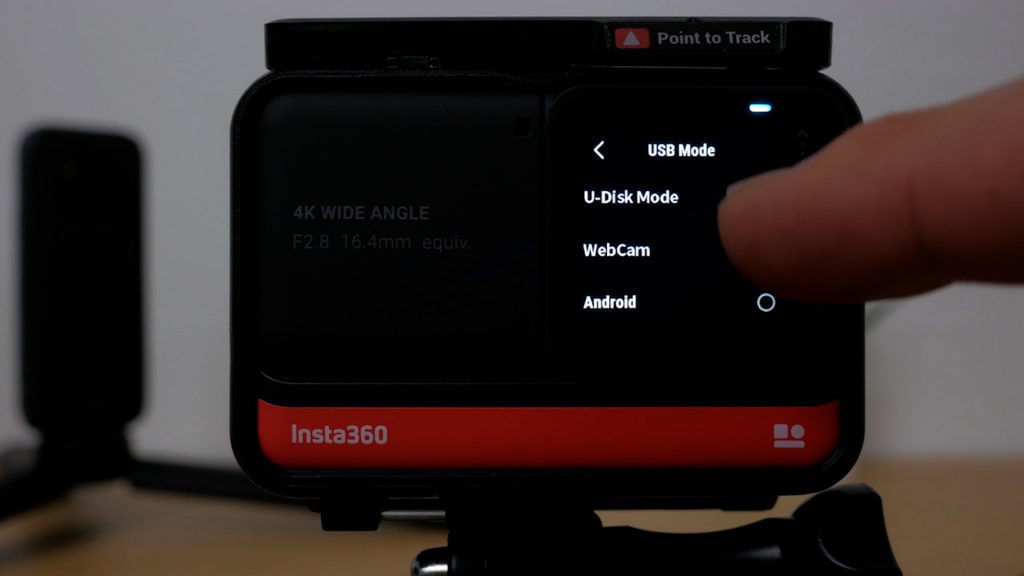
On the One R with the 4K mod, turn the camera on and swipe down and then left twice and tap on the Settings cog. Then General | USB Mode | Webcam.

Go back to the previous screen and tap on Webcam Zoom. This is off by default in the latest firmware, but this is where you can turn it on. I’ll show what it does shortly, but in most cases I’d leave this off.

With the 360 degree mod, swipe down then across to the left and again tap on the Settings cog | General | USB Mode | Webcam.
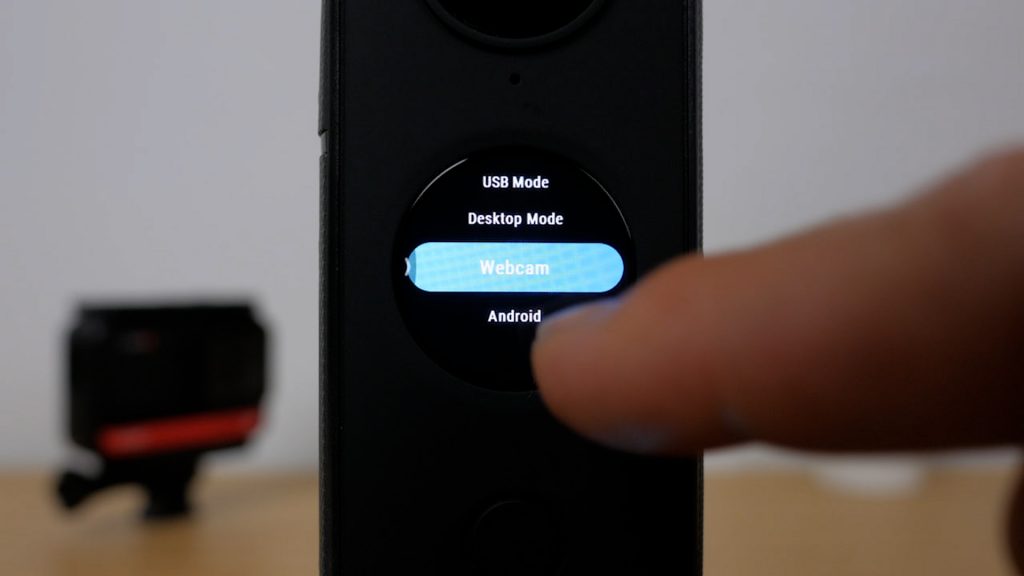
On the One X2 turn the camera on and swipe down from the top of the screen then acr oss to the left and tap on the Settings cog. Tap on General | USB Mode | Webcam.
On the One X2, there’s no option to disable the Webcam Zoom currently.

Now connect your PC or Mac to your camera with the supplied USB-C to USB-A cable and then turn the camera on. The camera turns on and then restarts in Webcam mode. The LED on the front of both the One X2 and One R turn green. You don’t need a battery installed to use the webcam feature.
Unlike with GoPro’s built-in webcam mode, there’s no software you need to install to use your camera as a webcam – it’s a standard UVC webcam just like the Logitech C920 or most other dedicated USB webcams.
Open any software that can use a webcam and select either the Insta360 One R or Insta360 One X2.

On a PC you can open the built in Camera app to check it’s working. If you have another webcam installed, click on the Camera icon towards the top right of the screen, to switch between your connected webcams.

On a Mac you can use the built in Photo Booth app. Choose the Insta360 webcam from the Camera menu.

In Zoom, click on the Settings cog near the top right of the display, then the Video tab and select your Insta360. Choose the webcam’s built-in mic in the Audio tab. I find the Test Mic feature sometimes doesn’t work so make a test call to check everything is working ok via zoom.us/test. This will guide you through all your settings.

In Skype choose the Insta360 camera in Settings | Audio and Video, and in OBS click on the + icon in Sources, then Video Capture Devices.

Give it a name or accept the default, then select the Insta360 camera and click ok. You can’t control exposure, so you’ll need decent lighting for the best results. Try to ensure there’s no bright window right behind you.

If you’re using the One X2 or the 360 Mod on the One R you don’t get a stitched 360 degree view. Instead you’ll see a split display from the front and rear lens which isn’t particularly useful in most cases. Insta360 shows it being used for meetings, with the camera in the middle of the table and participants either side of it, but I’ve not seen many people use webcams like that. And if you do find a use for it, both views are significantly cropped top and bottom.

Fortunately the One X2 has a undocumented feature where you can press the shutter button to switch from this split view to the front lens then again for the rear lens and both views are full uncropped views.

Press the shutter button once more to return to the split view.

In either single lens view the webcam automatically zooms in when it sees a face.

This can’t be disabled as I alluded to earlier. In certain situations it might be useful since the default field of view is quite wide, but I don’t like not having any control over this and there’s a significant reduction in quality too. I’d prefer this be disabled by default in a future firmware release, like they’ve just done with the One R with the 4K mod.

The 360 mod with the One R only has a split view – there’s currently no way of switching to the front or rear lens, like on the One X2. But you’d normally have the 4K mod anyway, so it’s probably not a big deal.

The 4K mod probably has the most usable webcam mode.

And you can use the Webcam Zoom if you find the wide angle view too much and would rather let the camera attempt to automatically zoom in on your face.

I’d prefer to see a manual choice of field of view like you get on a GoPro. Most of the time I don’t need such a wide field of view – you don’t generally want everyone seeing all the clutter around you. The GoPro’s Narrow Lens Mode would be ideal – which is still similar to my Panasonic mirrorless camera with a 30mm, 35mm equivalent lens attached.

Disappointingly, although you can cleverly have the LCD screen facing you, this is deactivated in webcam mode, so unlike on a GoPro Hero 9, you won’t see yourself, which can be useful if you want to hide your self view to save screen space, but still check you’re in frame.

And although you can connect AirPods as your microphone on these cameras, that’s not supported in webcam mode.

You can use any tripod to mount the cameras using the built in ¼” mount on the One X2 or the included ¼” adapter with the One R. If you have one of Insta360’s Invisible Selfie Sticks together with any tripod, this makes a useful way of mounting the camera behind a laptop screen or monitor at the correct height, although you would need a ball head or similar to tilt the camera to point down slightly.

In the YouTube video at the top of the article, you can see for yourself how the video quality compares between the Insta360 cameras, a Logitech C920 dedicated webcam, a GoPro Hero 9, a MacBook Pro that’s past its prime, and a Panasonic G80 mirrorless camera with an Elgato HD60S+ USB capture card.

You can also hear how their microphones compare – apart from the Hero 9 which doesn’t yet support audio in its webcam mode.

For the GoPro, I’ve used a separate microphone – a USB Samson Go Mic. The video is significantly delayed compared to the audio, so I’ve used OBS to delay the audio to compensate for this.
Conclusions
I’m really pleased to see Insta360 implementing a webcam mode in their action cameras. In some ways it puts GoPro’s webcam mode to shame: there’s no software to download, and you get integrated audio, which is pretty important in most cases, and something GoPro still hasn’t figured out how to do.
As it stands the One R with the 4K lens mod makes the best webcam in Insta360’s range of cameras, especially if you’re after a wide angle field of view. I’d personally leave the Webcam Zoom option disabled. Colours are a little off and I even had some issues on my setup with the colours becoming temporarily corrupt, perhaps due to overheating. And the audio is a little quiet with a slightly distracting hum, but overall it’s still very usable as a webcam.
The One X2’s webcam mode isn’t as good quality as the One R with the 4K mod, but it’s a handy feature and at least you can enable a single lens. But I’d really want to see the automatic zoom disabled. It’s distracting and there’s really not enough resolution on a single lens for this feature anyway. I had a few issues with the audio cutting out briefly too.
The One R with the 360 mod makes the least useful webcam, unless you specifically need a webcam in the middle of a meeting room table.
I am surprised Insta360 haven’t yet implemented the webcam feature with the One R 1” lens mod. A bigger sensor for typically badly lit video calls could be a unique selling point. But its 70cm plus minimum focussing distance might be a limiting factor.
I wouldn’t buy an Insta360 camera, or a GoPro for that matter, just to use a webcam. But it’s a nice feature to have and it definitely has its uses. I slightly prefer Insta360’s webcam mode over GoPros – at least until GoPro works out how to get audio working.

The quality of the footage is similar – the GoPro is a little more contrasty, but the One R with the 4K mod looks a little more natural.
The Logitech C920 has better audio, and in most cases a more sensible field of view. And it usually achieves a better exposure in more tricky lighting situations. It has autofocus too.
The MacBook Pro’s footage looks soft and is only 720p, but the exposure is good and the microphone does a good job too.
Unsurprisingly the Panasonic mirrorless camera with the USB capture card does the best job – and is also capable of capturing 4K footage.
Don’t forget to take a look at my YouTube video at the top of the page, and subscribe to my YouTube channel where I’m releasing videos every week on the latest technology and how to get the most out of it. If you tap the bell icon when you subscribe you’ll get a notification as soon as I release a video, and there’ll be a link to my site here for the written article. YouTube is also the best place to leave a comment. I read all of them and respond to as many as I can!
Insta360 One R: https://amzn.to/3jCGcmY
Insta360 One X2: https://amzn.to/3xfdAnt
GoPro Hero 9: https://amzn.to/2TsKG4N
Logitech C920: https://amzn.to/2TubSjB
Elgato USB capture card: https://amzn.to/2TtNS02
Cheap USB capture card: https://amzn.to/3qH9gek
Leave a Reply