The Hohem iSteady M6 is a 3-axis smartphone gimbal with a 360° infinite horizontal pan axis, an OLED display and up to 18 hours of battery life. It has a magnetic reversible AI sensor for app-independant face tracking that doubles as a RGB fill light.
I’ll provide an overview of the gimbal before going through 7 things I love about this gimbal, and 5 things I’m not so keen on. To help you decide if it’s the right gimbal for you. So let’s take a closer look.
Overview

I have the iSteady M6 Kit which comes with the magnetic AI sensor, mini tripod, USB-A to USB-C charging cable, a user manual and a semi-hard case. There’s also a USB-C to USB-C cable for charging your phone off the gimbal’s internal battery, with some bundles including a USB-C to Lightning cable too.
This is a pretty hefty gimbal, weighing 578g (20.39 oz) with the 24g (0.85 oz) AI sensor attached, but the build quality feels good. It measure approximately 310 x 130 x 115 mm (12.20 x 5.12 x 4.53”).

Firstly mount the gimbal on the included tripod. Then rotate the gimbal arm anticlockwise to unlock the roll axis. Rotate it 90° so the tilt arm is horizontal and the M6 logo at the end of the arm is facing up.
Before you can use the gimbal you need to unlock the pan and roll motors and balance your smartphone, either in landscape or portrait orientation. This is not a full tutorial but I will cover mounting and balancing your smartphone, since it’s not the most straightforward procedure and I have a couple of tips that might help.

Rotate the mount so it snaps vertically to hold the phone in landscape mode. If you have the magnetic AI sensor, attach it to the top of the mount. It can face either way. Before balancing your smartphone, you should also attach any accessories you plan to use, for example a lens, microphone, or the charging cable.

Mount your phone with its cameras facing away from the tilt arm end. Snug it up against the rubberised base of the arm.
First balance the tilt axis. Hold the end of the tilt arm and see if the phone holds its position. You can slide the phone up and down inside the mount until it does.

Now release the switch at the back of the gimbal to unlock the pan or horizontal axis, but keep it roughly in the position it was when locked. Release the locking lever on the balance arm and make small movements back and forth until the smartphone remains level.

Lock the lever. Your phone is now balanced.

So long as you use the same phone, again in landscape mode, with the same case and accessories if you’re using them, you’ll only need to mount the phone and butt it up against the base of the arm before switching the gimbal on.

To set up in portrait mode, remove your phone, rotate the mount anticlockwise and remount your phone vertically. Slide it up and down to balance for tilt and again adjust the balance arm for roll. With the phone balanced in portrait or landscape mode, you should be able to make small adjustments to the phone’s position, with it barely moving when you let go.
You’re now ready to turn the gimbal on with a long press of the power button.

The gimbal boots into Pan Follow mode, represented by PF on the OLED display. The M button cycles through the other gimbal modes. If you’re new to gimbals I’d leave it in Pan Follow mode initially. This locks the tilt and roll axis keeping the horizon level and is excellent for panning shots but also a great beginner mode.

The joystick lets you manually control the gimbals movement. A double press of the rear trigger returns the gimbal to its home position. A triple press rotates the phone 180° so you can film with the front or better quality rear cameras of your smartphone.
With the overview out of the way, I’ll now cover 7 things I like about the gimbal and 5 things I’m not so keen on. I’ll cover many other features of the gimbal as I go through these pros and cons.
Pros
1: Build quality
I’ve already mentioned the build quality, but this gimbal feels sturdy and fits comfortably in your hand. Even the small tripod accessory is well made and there’s little flex. You can also leave it attached for some extra length.

The gimbal also has no less than three ¼” metal threaded holes for attaching various accessories like lights and microphones.
2: OLED Display

The clear OLED screen and plentiful buttons and controls make the gimbal pretty easy to use – its basic functionality a least. A quick glance at the screen to see what gimbal mode you’re in is far more convenient than the usual LEDs. And I do also like being able to control a lot of the gimbal’s features without using the app.

For example there are dedicated buttons to set start and end positions for timelapses. This feature is also useful for smooth pans. You can increase the timespan of these pans from the default 1 minute in the Hohem Joy app. I’d like to be able to set shorter pans in the app too.
3: AI Camera

There’s also probably the biggest selling point of many of Hohem’s gimbals: the AI camera. This also negates the need to use the Hohem Joy app for tracking. It can attach in either direction, so can be used with the front or rear cameras.
It supports gesture controls so you can use an OK sign to start tracking in any camera or video conferencing app. I like using it with either the native camera app for casual use, or the excellent and free Blackmagic app when I need more control. The red light turns green when the camera recognises your gesture. Holding up your palm stops tracking.

You can also position yourself in the composition using the framing gesture. The green LED flashes while you adjust your position in the frame. You then hold the framing gesture again to lock your position.
If you connect the camera via Bluetooth to your phone, you can also use the record button to start and stop recordings even without using the Hohem app.
4: RGB Fill Light
The AI camera also has a built-in RGB fill light. Hold the side knob down to turn it on. Then rotate the dial to adjust the brightness. Click the dial to switch to colour temperature and then use the dial to set the white light from a cool 6500K all the way down to 2700K. It’s not super bright, but is still useful when it’s very dark.

Triple click the switch to toggle between white and a creative RGB mode. In RGB mode rotating the dial changes the colour of the LED represented as a hue angle. So you could set this pretty accurately if you wanted.
5: Camera Movement Range

One advantage of a large gimbal like this is camera movement. The gimbal has full 360° rotation on the horizontal pan axis – there are no stops so it can rotate continuously. This is the first smartphone gimbal I’ve tested that has this and it makes it much more flexible. For example if you enable tracking, and don’t move too quickly, it can track you almost indefinitely. The tilt and roll axes do have stops but 335° is still pretty good.

I particularly like being able to do jib-like reveal shots from low down, slowly raising the gimbal. Some gimbals restrict this movement or make it awkward to use. I tend to use Pan Follow or Lock mode. You can also get to lock mode with a double press and hold of the trigger.
6: Ultra Wide Angle Mode

I could have covered this in the previous point, but I felt it deserved its own section. If you press the trigger 4 times the gimbal enters Ultra Wide Angle mode. This moves the balance arm behind the phone so you can use the ultra wide lens without any of the gimbal being in shot. You don’t want to leave it in this mode since it does restrict some movements, but it’s very useful when you need it.
7: Stabilisation

Last but not least, another advantage of a heavier gimbal like this is stabilisation. Footage looks super smooth and arguably a little better than other gimbals I’ve tested like the Insta360 Flow. It can also support a payload up to 400g. My large iPhone 15 Pro Max, with a leather case only weighs 261g.
It’s still only a 3 axis gimbal, so you do still need to watch for up and down movement when you’re walking.
Cons:
1: Balancing

Balancing this gimbal does take a bit of getting used to and takes a little time. Especially compared to the compact Insta360 Flow or DJI Osmo Mobile 6 that require no balancing and have convenient magnetic mounts for fast setup.

Also I did have a slight issue with my gimbal where even after careful balancing, and multiple calibration attempts, it still wasn’t completely level. I had to add a correction in the app. I tried with multiple phones, with and without cases and had the same issue. I did contact Hohem support but haven’t heard back yet. I’ll update this article if I receive a replacement unit without this fault.
2: Not a Compact Gimbal

It does have its advantages as I’ve already covered, but this is not exactly a compact gimbal. It’s large, heavy and doesn’t fold down. The pan and roll axes lock, but the tilt axis doesn’t, so you really need to store it in its case.
3: Changing from Landscape to Portrait Awkward

You can temporarily switch to portrait mode with the gimbal in landscape mode, but its movements are fairly restrictive. You have to hold the gimbal handle horizontally and gently nudge the smartphone upright.
Changing over to the proper portrait mode is a hassle, again compared to the compact gimbals which just require a button press.
4: Hohem Joy App
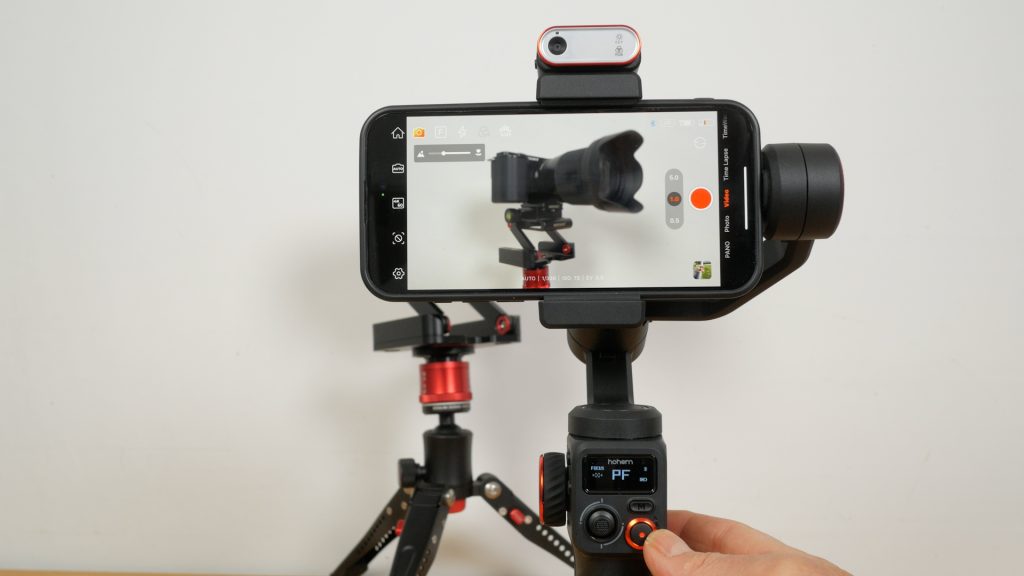
The Hohem Joy app is ok and does offer manual control that you don’t have in the native iPhone app at least. But it’s not as polished as the Insta360 app and it’s limited for a gimbal that’s meant to cater for the keen enthusiast, content creator and semi-professional. For example there are multiple ways to control focus and zoom with dedicated controls on the gimbal and inside the app. But there’s no peaking display overlay to aid manual focussing and you can’t switch directly between the standard and telephoto lens using the zoom lever like you can on the Insta360 Flow. On the iPhone 15 Pro Max it digitally zooms from the 1x to 5x telephoto lens.
There’s also no way of setting custom white balance – only colour temperature. That’s something I heavily rely on.

The app does offer some configuration of the gimbal. For example, you can adjust manual rotation speed in the app. So how fast the gimbal moves using the joystick. But the lowest “low” setting is still pretty quick, I’d like something slower.

To give it its dues the app does have some excellent tracking features. There’s face tracking if you don’t want to use or don’t have the AI sensor. But there’s also object tracking where you can draw a rectangle over an object you want to track. This works very well.
5: Other Minor Cons
There’s a few minor points I’ll lump in one section. The AI sensor is great, but the magnet is quite weak. I managed to send it flying several times, opening the spring mount to attach and detach my phone. It probably makes more sense to attach the sensor after you have your phone installed and detach it before you remove your phone.

The gimbal has a decent sized 2600mAh or 19.24Wh battery which is meant to be good for 18 hours in ideal conditions and 6-8 hours with AI tracking and the fill light on. But it doesn’t support any fast charging standards and takes up to 3 hours to charge.

And probably more importantly the output to charge your phone is pretty limited too by today’s standards – it only charges my phone at just over 1A or around 5W. I found it didn’t keep up recording 4K footage on my iPhone that is capable of charging at up to 30W. The battery level still dropped, even with the phone charging.
Conclusions
Overall the Hohem iSteady M6 is a very capable smartphone gimbal. I’d say its pros outweigh its cons if you’re happy with a larger gimbal. If you don’t shoot much portrait content, you’ll only really need to balance your phone occasionally. I timed balancing a phone from scratch after a bit of practice and it took less than 30 seconds so it’s not too bad.
The AI sensor and range of movement is the big draw for me. I don’t want to be tied to the manufacturer’s app and do often find the range of movement limited on the compact gimbals.
The Hohem is more expensive than its compact rivals and its direct competitor the Zhiyun Smooth 5S. But you can get it without the AI camera if you want to keep the cost down.

Please let me know in the YouTube video’s comments if you want me to do a comparison video against its main rivals and the DJI Osmo Pocket 3. The Pocket 3 costs more, but you don’t need a smartphone, it has a larger 1” sensor and you can record directly to memory cards!
Don’t forget to take a look at my YouTube video at the top of the page, and again please subscribe to my YouTube channel where I’m releasing videos every week on the latest technology and how to get the most out of it. If you tap the bell icon when you subscribe you’ll get a notification as soon as I release a video, and there’ll be a link to my site here for the written article. YouTube is also the best place to leave a comment. I read all of them and respond to as many as I can!
As an Amazon affiliate, I get a tiny commission from purchases made via any Amazon links, but it costs you nothing extra:
Hohem iSteady M6 Kit: https://amzn.to/3yNz3cT
Insta360 Flow: https://amzn.to/45liAJq
DJI Osmo Pocket 3: https://amzn.to/3Vcdbj0
Purchase directly from Hohem (not an affiliate link):
https://store.hohem.com
Leave a Reply