
The biggest frustration using your smartphone as your camera is the limited storage. Particularly if you have a non-expandable iPhone, which currently starts at a rather paltry 16GB (12GB useable space) for the iPhone 6s! Then you’ll have some apps installed – so you might only have 4GB of space for photos and videos.
On my iPhone 6 Plus, a typical 30s video clip at 60fps uses aground 100MB, and an average photo 4MB – so 4GB would give you around 30 video clips and 500 photos. Even with my 64GB phone I still only have about 20GB available for photos and videos.
There are a few options to get around this. You could pay for a bigger iPhone but you’ll still run out of space at some stage. You could purchase something like the Sandisk iXpand flash drive to expand your storage, but this is quite a faff. And it’s something else you need to have with you. You could use iTunes to regularly download your photos to your computer, but this is cumbersome and if you’re like me, you’ll never get around to doing it. Plus I’m not a fan of using iTunes for anything.
My preferred solution is to use cloud storage to suck up my photos and video as I take them. It has the added bonus that everything is backed up and available on all my devices.
The bad news is there is no decent free service in my opinion. The main contenders are Dropbox, iCloud and Google Drive. I use Dropbox which currently offers 1000GB for £8 per month. What I like about Dropbox, is it’s so useful for a lot more than just backing up your photos and video. I use it to store all my documents too. And nearly every app and device has some way of connecting with Dropbox. Even my printer will scan straight to my Dropbox folder. Plus the syncing just works with Dropbox – I’ve used it since it was first launched and rarely have any issues with it.
Dropbox and Carousel
To start automatically backing up your photos and videos from your smartphone (this works for both iOS and Android devices), you’ll need to download Dropbox and a sister app called Carousel. Carousel is Dropbox’s photo gallery app and it’s this app that does all the clever background uploading, plus it’s a very nice app for viewing your photos and videos.
When you run Carousel, it’ll ask you to log in with you Dropbox account and guide you through some basic configuration. You need to turn on Back Up Photos & Videos. You can choose whether to do this only when you’re on WiFi or WiFi and Cellular – which I’d recommend if you have enough in your data plan. I do leave Back Up Videos Over Cell off since there’s little 4G coverage around here – so uploads would take forever.

Carousel goes to work and starts backing up everything in your phone’s camera roll to Dropbox. It uploads them to a special folder called Camera Uploads. and then any new photos or videos you take from then on, it’ll also upload automatically. With iOS devices you do need to occasionally open Carousel to trigger the upload – something to do with how background apps work on these devices. With Android devices, the Carousel app can continuously run – in fact the integration is even better under Android.
The Carousel interface is very straight forward. It’s very simple to add photos and videos to albums, or to share links – which is a great way to send someone a large video. It’s slightly disappointing that the albums feature isn’t replicated under the Camera Uploads folder – which just has every photo and video ever taken in one gargantuan folder which is a little unwieldy. However I use Adobe Lightroom to import new photos from this album into its catalogue – which is very fast since it doesn’t need to do any moving – it just indexes them in their current position.
Freeing up space on your phone
When your phone’s storage starts getting low, Carousel will prompt you to free up space by deleting the photos and videos stored locally. These are all safely available backed up and available to view directly through the Carousel app. You can manually do this too but going to Free Up iPhone Space under settings:
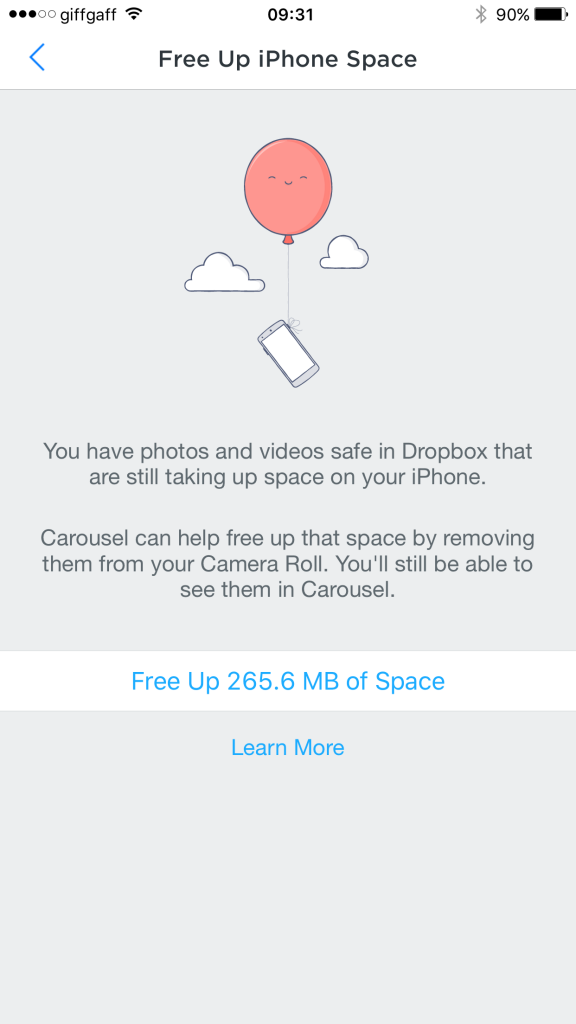
This is very satisfying, in a trip to the dump sort of way! I haven’t found an easier way to keep my iPhone’s storage under control and safely backup all my photos and videos. 1000GB will keep me going for a bit – and I’m fairly confident that by the time I get close to that limit they’ll increase it anyway.
Give it a try and let me know if you have any questions, comments or alternatives below.
I use Google Photos app which although you probably give up some rights to your photos, gives me unlimited storage for free. This is for a slightly compressed upload but considering I rub the app on my phone, tablet and laptop and they all sync on WiFi when connected to mains power, I’m happy knowing that all my photos and videos are somewhere safe and I sort out the hi res backups onto my 2 hard drives at home.
Good article though but it just goes to show that there is no excuse for not backing up since there are so many options to suit every budget these days.
Thanks for the comment. What I like about Dropbox, is that it stores the original photos and videos. Videos are just as important to me. As well as supporting many other types of files. But the price is definitely right with Google Photos! You’re right – no excuse not to use something to backup your photos.
I am a boy name sakariye faarax my games l can farom somalia in mogadishu