*[Update 17th August 2021: with the release of the new Vertix 2 which has base maps, Coros promised base maps will also come to the Apex Pro too by the end of 2021: https://youtu.be/kkLVj1e9LoY]
The Coros Apex Pro is a multisport watch with up to 30 days battery life in regular mode or 100 hours with GPS. It has a durable sapphire touch screen with a titanium frame, an optical heart rate sensor, a pulse oximeter and a host of other sensors including a barometric altimeter and thermometer; and it’s waterproof to 100 metres. It’s able to measure running power without any additional accessories, but also has complete native support for Stryd running power footpods.
It sits at the higher end of Coros’ range, but is still a bit cheaper than Garmin’s equivalent model in its Fenix range.
I’ve been thoroughly testing the watch for a few months now. I’ll cover its features, test its heart rate and GPS accuracy, discuss how it compares to Stryd and what benefits adding Stryd or Coros’ own running pod will provide. I’ll also cover its performance, battery life and sleep tracking features.
I’ll do my best to help you decide if this might be your perfect GPS watch, even comparing it to my Apple Watch to see how it fares as a smartwatch. So let’s get started.
Getting started

Inside the box you get the watch itself with the strap already installed, a proprietary USB charging cable, 3 charging port plugs which you can optionally use to keep sweat and dirt out of the port, and a brief getting started guide.
Press and hold the top Backlight button to turn the watch on. You’ll need to download the Coros app to set up the watch. You have to sign up for a Coros user account and then set your gender, age, height and weight. You’ll then be prompted to pair your phone with the watch by scanning a QR code on your watch with your phone’s camera. Press and hold the bottom Back button to get to the Toolbox menu and use the middle Confirmation button’s digital dial to scroll to System | Pair Phone.
You can then choose which wrist you’ll wear the watch and whether you want the buttons on the left or right of the screen. You’re also prompted to set your training level, bed time, and heart rate zones. Finally you can choose which apps can push notifications to your watch. The setup’s now complete, but you’ll probably be prompted to update the firmware, which does take a while.
Watch overview

The watch looks and feels well made with a titanium frame and sapphire glass. It weighs just under 59g with a 47mm watch face and is 13.4mm thick. The viewable display is 31mm with a 240 x 240 pixel resolution.

My watch came with a comfortable, quite flexible, black silicone strap which is a standard 22mm, so you could swap it for whatever you like.

It does have a touch screen, but it can only be used in certain situations. The screen is quite dim and works best outdoors.

There is the top backlight button which brightens it up a small amount for around 10 seconds.

The watch charges with a proprietary USB cable. You need to push it in quite firmly otherwise it falls out – it’s not the most positive connection. But charging is pretty quick – just over an hour from flat.

To change the watch face, tap on the Device tab in the Coros app then Watch Face. Tap on the watch face you want to use and then tap on one of the five watch faces stored on the watch to replace it with the new watch face.
You can switch between these stored watch faces from your watch. Hold the back button and use the digital dial to scroll to Watch Face in the Toolbox.
Most of the designs are quite retro and there’s very little customisation – all you can change is the colour. Same watch faces let you change what field displays with the back button. For example on this watch face you could show your steps.
Back in the Toolbox most of the options are fairly obvious so I won’t go through them all. You can access a lot of the Toolbox options in a workout.

Night Mode keeps the backlight on in a workout. Settings is where you can toggle Do Not Disturb. This only stops notifications coming through to your watch – it doesn’t change any settings on your phone. In Workout Interface you can turn off Touch Scroll if you don’t want to be able to cycle through the workout screen by dragging the screen with your finger. You can also turn on Messages and Call alerts if you still want notifications from your smartphone in a workout.
Under Sensors you can decide how often you want your heart rate measured throughout the day – the default is every 10 minutes. Realtime will obviously use more battery.
In Accessories you can add both ANT+ and Bluetooth devices. In More Settings you can customise the backlight settings, the hand you wear the watch, how the Digital Dial scrolls and Auto Lock settings. By default in normal Standby mode and in Workout mode, you’ll need to scroll the digital dial to unlock the phone. I’ve turned the Auto Lock off in Standby mode, and changed the mode from Scroll to unlock to Hold to unlock in Workout mode. This allows you to scroll through your data screens in a workout without unlocking, which I prefer. I would probably leave the auto-lock off all together, but the large digital button often accidentally paused a workout when I was on the bike with my wrist at an angle.
You can also change units and change the GPS mode. Units are either Imperial or Metric – which doesn’t fully cater for everyone in the UK – I like to use a mixture – distance and pace in miles and minute miles, but I still want weight in KG and temperature in Celsius.

Back in the Toolbox, there’s quick access to Do Not Disturb and a compass. The Broadcast HR function lets other devices pick up your watch’s wrist based optical heart rate measurement. This can be handy if you don’t have a heart rate strap, together with your cycling computer for example, but I’ll talk about accuracy later. I’ve also used this with Zwift on the turbo – where I find a chest strap a little restrictive. The data is sent over ANT+ by default, but by unpairing with your phone you can send over Bluetooth too, but it’s pretty cumbersome. Perhaps it might be worth the effort with Zwift on an Apple TV which only supports Bluetooth.
You can enable HR Broadcast in a workout too, but you’ll have to delete any paired ANT+ or Bluetooth devices, even if they’re not currently connected.

The Oximiter measures blood oxygen levels and provides an SpO2 reading if you leave it on this screen for a short while. This is more intended for training at altitude so not something I could really test.

Then there’s Battery Usage statistics, a Metronome for running drills, and UltraMax GPS mode – a battery saving mode for ultra-marathon events, that switches on GPS for 30 seconds every 2 minutes, and uses the watch’s motion sensors to fill in the gaps. You have to turn this on from a running or hiking workout.

In Navigation you can load a course from a previous workout or an imported GPX file. There aren’t any base maps* – you’ll just get a breadcrumb trail to follow. For example open a Strava activity or route in a web browser on your phone, tap on Export GPX, and choose Open in. Choose the Coros app and tap on Save and then Sync with Watch to transfer it across. Or if you’ve already imported some routes to the app, you can transfer up to 10 routes across to your watch from Device | My Route | Import from Library. You can delete a route by swiping left. There’s a few options including an alert if you deviate off a route. Press the digital dial to access the viewing mode. Use the digital dial to zoom in and out, and you can use the touch screen to drag the map around with your finger. Press the dial again to exit the viewing mode and you can scroll up to elevation. You can zoom and scroll the elevation page too after entering viewing mode again with a press of the digital dial.

The Map shows your current GPS track as a breadcrumb trail and the Save Location option will save your current location.
Satellite Signal will show the GPS satellites your watch has locked onto. Then there’s a Stopwatch with a lap feature, a Timer and finally you can set an Alarm with various repeat options.

The watch only has basic smartwatch functionality. Messages from your smartphone will be pushed across if you haven’t turned them off. There’s no music storage and you can’t even control music off your smartphone – so it’s not possible to skip tracks, adjust volume or pause playback from the watch. This is a feature I really did miss on runs and walks and something I’d like to see added. There’s also no contactless payment system built-in which I also missed.

You can access various widgets from the main watch face by scrolling up and down with the digital dial. You can access notifications and press the digital dial to then scroll through older notifications. Then there’s a Sunrise / Sunset, temperature, a barometer, elevation, heart rate, and an activity widget. If you press the Dial button in many of the widget screens you can interact with the digital dial or drag around with your finger. Press the back button to exit.
Some of the widgets will only show data when the watch has enough running data for analysis with Coros’ EvoLab platform that I’ll discuss shortly.

If you press the digital dial from the main watch face, you can choose from a wealth of workouts, from the usual suspects which include strength workouts, to speedsurfing and cross country skiing. There’s no walking activity – just hiking, and there’s only Bike and Indoor bike – no mountain biking. But you can configure the work out screens as you like and you can always change the activity type in Strava or whatever app you sync your workouts to.

Press the Digital Dial button again to start. Although this still doesn’t actually start the activity. The watch asks you to wait for GPS and heart rate before pressing the button again to actually start the activity. But you can press the start button whenever you like – it normally takes between 10 and 20 seconds to start seeing GPS and heart rate so that data would be missing from the run if that’s important to you. I’m not too keen on this – if you follow the watch’s advice, even with the vibration prompt, it’s all too easy to end up forgetting to actually start the activity all together.

In an activity you can use the dial, or your finger if you have touch scroll enabled, to move through the various data screens. These can be configured in the app, even while you’re in a workout, but you can’t do any of this on the watch itself. In the Coros app tap on Device | Workout Data | Workout Type and configure the screens as you like. You can have from two fields up to six fields and up to 6 pages.
There’s no true multitasking while you’re in a workout, but you can access some features of the watch like the stopwatch and timer but many features are locked and you can’t get back to the watch face or widgets. If you pause a workout, there is a Resume Later feature that does let you get back to normal watch mode and continue your workout later.
The bottom button marks a lap in a workout even with the watch locked, and after unlocking the watch pressing the digital dial pauses a workout and a long press ends it.
In the Coros app you can set up the apps you want to sync. Tap on Profile page | Settings | 3rd party apps. You can sync to Strava, Training peaks, Apple Health and a few others but not Garmin Connect.

In the app you can see a history of your workouts with comprehensive data pulled from the watch and the Coros Pod or Stryd, which I’ll come back to. If you tap on a chart the phone switches to landscape automatically.

You can create workouts from the Profile page under Workout Programs. You can either download training plans from Coros.com or you can create your own run, bike, swim or strength workout. Like the rest of the app, this is pretty straightforward to use and I like the user interface. The Strength workouts let you focus on particular body parts and usefully show animations and descriptions of hundreds of exercises. There’s even a Muscle Heatmap view from the Profile page to see which body parts you’ve targeted.
In the Device page under customisation, you can configure the sort order of the workout menu to keep your favorite workout types at the top as well as hide workouts you don’t need to see. You can do the same with the Toolbox menu.
Heart rate and GPS accuracy

I’ve been testing the watch for a few months now, wearing it every day in place of an Apple Watch, and using it for cycling and running workouts.

For almost every workout I’ve also captured GPS and heart rate data from at least one other device too. Usually an Apple Watch Series 4 for road and trail running and a Garmin Edge 1000 cycling computer for road and mountain bike rides.

I’ve tested the optical heart rate sensor against a Wahoo TickrX chest strap and against the optical heart rate sensor on my Apple Watch – which is one of the most accurate wrist based heart rate sensors I’ve tried so far.

I didn’t get very reliable results from the Apex Pro’s optical heart rate sensor. A lot of the time it was way off. On this road ride it barely tracks the chest strap the whole ride. And I didn’t get much better results on mountain bike rides.

It was a little better on runs – but I still couldn’t rely on it. It always takes a few minutes to give any sort of sensible readings – although that’s not uncommon with wrist based heart rate. But often it will barely change compared to readings from my chest strap.
Here you can see how it compares to both chest strap readings and optical heart readings from an Apple Watch Series 4. Within a minute or so the chest strap paired with iSmoothRun on my iPhone is pretty close to my Apple Watch’s optical heart rate sensor. The Coros heart rate sensor just seems to settle at a level 145bpm for most of the run. It wouldn’t be much use for training to heart rate, for me at least.
I always made sure the strap was tight and above my wrist bone as recommended. And I made sure I waited for GPS lock and heart rate date before starting an activity. You may get better results but I almost always now pair this watch with a chest strap to get reliable and accurate results.

Luckily GPS accuracy is much better, as you’d expect. I found very little differences between the accuracy of the Coros watch, a Garmin Forerunner 45, my Garmin Edge 1000 and an Apple Watch.
Running pace was accurate too, and tracked well against my Apple Watch with a Stryd running pod – although there’s still the usual lag from pace off GPS.

I also had my son test the track mode, since I don’t have access to a track. You choose the lane you’re running on and it keeps you on that track.

You can see this works pretty well – he did 8 x 300m and it looks like one perfect lap that’s tracked.

I’m no ultra-runner, but did experiment with the UltraMax feature and it did a pretty decent job.
Running power and Stryd integration

Like other Coros watches in the range, the Apex Pro supports wrist based running power without any additional accessories. Unlike bike power meters, this isn’t a direct measurement of power, but an estimate based on various motion sensors in the watch. Consistency is more important here than the exact number and this power number can be another useful training aid.

It’s a single number to measure your effort, irrespective of the hills, terrain and wind, which should theoretically be more reliable than pace and heart rate alone. Take a look at my reviews of the Stryd running power foot pods for lots more discussion on running power.
As well as power, pace and distance, the watch also measures stride length and cadence. If you want more metrics you’ll need to add the Coros POD or Stryd.

I’ve been running with a Stryd foot pod for getting on 3 years so am familiar with running with power. And I was able to directly compare the Coros watch measurements to Stryd – which is arguably the benchmark in running power as it stands. I paired the latest Stryd, which also takes account of wind, with an Apple Watch on one wrist and the Apex Pro on the other.

I made sure my weight was set the same with both Coros and Stryd. The average power number was surprisingly close between Coros and Stryd, and running at a steady pace the realtime numbers also matched quite closely. This is quite surprising since the Coros watch is definitely not taking account of wind. But Stryd reacts far quicker than the Coros watch, which is quite important if you’re using power for short interval workouts in particular. It’s still faster than heart rate lag and it could still be useful for training if you take some time to understand how you’re going to use it.

As well as real-time power, Stryd also doesn’t rely on GPS for distance and pace, and as a result provides almost instantaneous pace, which you won’t get from the Coros watch. And distance should be more accurate too, especially in situations where the GPS signal is weaker like in built up areas or under dense tree coverage. I tested this in my reviews of Stryd and did find it measured distance very accurately using its various motion sensors.

Coros openly admits in this table on their support site, that if you want realtime power and pace, you’ll need to pair Stryd with your watch, and this couldn’t be simpler to do. The watch already includes full support for Stryd without any additional downloads.

You simply add the Stryd pod under Settings | Accessories. I added it using ANT+ but you can use Bluetooth too. You should enter your Stryd Critical Power if you know it, so your power zones match up. It’s also worth changing the Distance Setting under Added List | Stryd to use Stryd – otherwise the watch will use GPS for pace and distance. You can configure your data screens with any additional metrics from Stryd via the Coros app.

Now when you’re about to start a run you’ll see a flashing S for Stryd. Wait for this go stop flashing before starting your activity. If you have a chest strap paired you should also see a chest strap icon also flashing while it pairs.
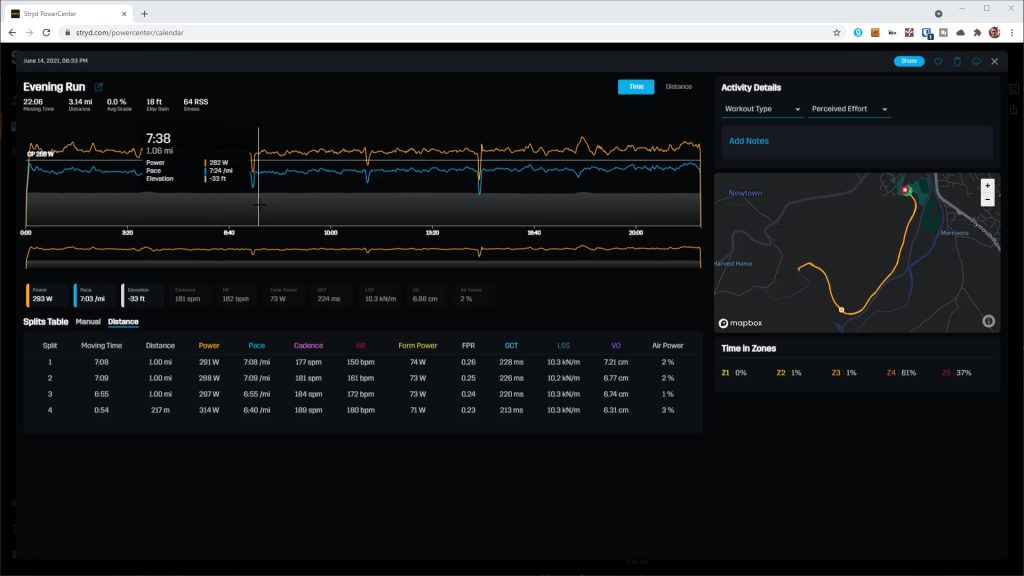
Your power, pace and distance will now come from Stryd, and your activities will automatically sync to Stryd Powercenter as well as any other connected apps.
I do mainly use the watch now with Stryd and the Wahoo chest strap, and it does make a very good setup with excellent battery life, which I’ll cover further shortly.

During my testing Coros released an update with its new EvoLab feature which is meant to track your fitness and fatigue and evaluate your performance – a little like TrainingPeaks with its Performance Management Chart and Strava with its Fitness and Freshness curve. The data should be available on your watch via various widgets, and in the app.

Unfortunately even though I enabled EvoLab a few months back, it requires flat road or track running with a steady heart rate, to gather enough information to start tracking your workouts. And where I live it’s not flat, so after dozens of runs it still doesn’t have enough data to enable this feature which is a shame. I will try to update my written article at thetechnologyman.com as soon as I start getting data from this platform. But I will provide a link down below to DCRainmaker’s useful introduction to this feature for the time being.
It does look like it’s focussed on running, unlike TrainingPeaks and Strava which will take account of other sports too, but on the plus side it’s a free service whereas both TrainingPeaks and Strava need a premium subscription for similar analysis.
Coros running pod

If you want even more data the Coros POD or Performance Optimisation Device clips to the middle back of your shorts and adds Form Power, Form Power Ratio, Ground Contact Time, Left / Right balance, Vertical Oscillation, and Stride Ratio. It looks very similar to a Garmin Running Dynamics Pod.

You can’t use Stryd and the Coros Pod together but Stryd provides all these metrics, plus Air Power which measures wind resistance, Leg Spring Stiffness and Power Zones based off your critical power.

Plus it has the real time pace and power as already discussed. The only thing Stryd doesn’t measure is left / right balance since it only attaches to one foot.

Setup is straightforward. You need to remove the pod from its silicon sleeve and install the CR2032 battery. Put the pod back in its sleeve and give it a shake to activate it – you should see the LED glow red. Add the POD to your watch from Settings | Accessories | Add ANT+. You can again add whatever metrics you want to your data screens.

You’ll now get a little running man icon before you start a run.

If you’re after all these metrics and don’t have a Coros watch, you can use the Coros POD with the Coros app. Add a device from the Coros app and select the Coros POD which pairs it over Bluetooth and will prompt you to install any firmware updates. You’ll then have an option to use your phone to start a run.

The app will use GPS from your phone and all the metrics from the POD. This is quite a cheap way to get a lot of running data without splashing out for a running watch. If you don’t mind not being able to see even basic info while you’re running. You can then pore over all your data when you get home. It’s just disappointing that the POD won’t measure running power just using the app, without a paired Coros watch.

It worked fine though and compared favorably with similar metrics from Stryd. It even survived a full washing machine cycle after I forgot to remove it. The watch prompts you to remove it – but when I tested it just with the app I didn’t get that reminder!
It is a lot cheaper than Stryd, but unless you know you need all those extra metrics – perhaps you have an injury you’re recovering from – I’d probably save up and get a Stryd for the more useful realtime power and pace data, or just stick with the data you get off the Apex Pro which will be enough for most people.
Performance, battery life & sleep tracking
I couldn’t find any details on the processor or memory of the watch but it feels nippy. I didn’t experience any lag in all my testing. And the touch screen is fairly responsive when you have the option of dragging around with your finger.

Coming from an Apple Watch with its bright high resolution display, the Apex Pro is a little disappointing. The screen is really quite dim, more so than similar watches from Garmin. According to Coros this is due to the scratch-resistant sapphire glass which does affect visibility. It’s fine for outdoor workouts, even night time workouts with the backlit night mode on. But it is noticeable for general indoor use.
But I have kept this watch on for all sorts of DIY and bike maintenance and it’s remained scratch free – so perhaps that’s the compromise.

Where the watch really excels in battery life. Coros quote 30 days in regular use, 40 hours with GPS on in a workout and 100 hours in UltraMax mode. I typically get around 6-8 days of usage, with around 15-20 hours of running and cycling in standard GPS mode, and wearing it overnight for sleep tracking. It easily copes with 6 hour plus bike rides, barely denting the remaining battery life. Compared to my Garmin Edge 1000 which can barely do more than 7 or 8 hours.

It’s quite a chunky watch to wear to bed, but I have been testing out the sleep tracking and comparing it against my Apple Watch and also the Sleep Cycle app on an iPhone monitoring my sleep on the bedside table. Under your profile you need to set a start time for sleep tracking and the watch will then automatically detect when you fall asleep, monitoring your heart rate. It seems to work ok and isn’t miles off the iPhone Sleep Cycle app or the Apple Watch. It doesn’t provide any insights into your night’s sleep – it just tells you how much you slept, how much sleep was deep sleep and how much was light sleep, when you were awake and a graph of your heart rate. It won’t track your sleep if you like to have a nap during the day, and it will only track your sleep for 6 hours from when you fall asleep. So if it detects you are awake after 6 hours, even if you drop back to sleep 10 minutes later, this won’t be tracked.
Conclusions
The Coros Apex Pro is an attractive GPS watch with impressive battery life and good build quality with its sapphire glass and titanium frame. It will cater for most activity types but it is heavily focussed on running, with its running power, native support for Stryd and its UltraMax GPS mode. And it does make a very good running watch, which will get even better as Coros develops their EvoLab performance monitoring platform.
But it’s not great as an everyday smartwatch with no music app – not even basic support for controlling your music, a fairly dim screen, no third party app support and no contactless payment system. And I didn’t get usable results from its optical heart rate sensor however hard I tried.
For the price of the watch and its intended market, I would have liked to have seen some base maps*. Its navigation features together with its 100 hour UltraMax GPS would really benefit from some built-in mapping, that would be easy to move around with the digital dial and touch screen.
Its main competition is from Garmin’s Fenix 6 range of watches but if you like the idea of the sapphire glass they’re more expensive. Although you might be able to find the older Fenix 5 with sapphire glass for around the same price. The Garmin’s don’t quite have the battery life of the Coros, or running power without any additional accessories. But most of the range have better smartwatch features like built in music storage, 3rd party app support, routable mapping and also Garmin pay.
For the time being I’ll continue to use the Coros Apex Pro for running, with Stryd and a chest strap. But I’ll probably return to my Apple Watch for everyday use, with its bright crisp screen, comprehensive music playback support, Apple Pay and a few apps that I’ve started to miss. Although I don’t cherish having to charge it up every day and I do much prefer the look of the Coros watch.
Don’t forget to take a look at my YouTube video at the top of the page, and subscribe to my YouTube channel where I’m releasing videos every week on the latest technology and how to get the most out of it. If you tap the bell icon when you subscribe you’ll get a notification as soon as I release a video, and there’ll be a link to my site here for the written article. YouTube is also the best place to leave a comment. I read all of them and respond to as many as I can!
Coros Apex Pro: https://amzn.to/2X0a6YR
Coros POD: https://amzn.to/3lGyol6
Garmin Fenix 6: https://amzn.to/3Ct8nLR
Garmin Fenix 5: https://amzn.to/3fC6u5O
Stryd running power foot pod: https://www.stryd.com/en/
Leave a Reply