Apple’s latest iOS 11 operating system for iPhones and iPads arrived this week, in time for its new iPhone 8, 8 Plus and iPhone X. But you can also install the update on on your old iPhone 5s or iPad Air, and newer devices. You should be prompted for the upgrade, or you can force it from your Settings | General | Software Update menu.
Here are my top 5 new features:
New and improved Control Centre
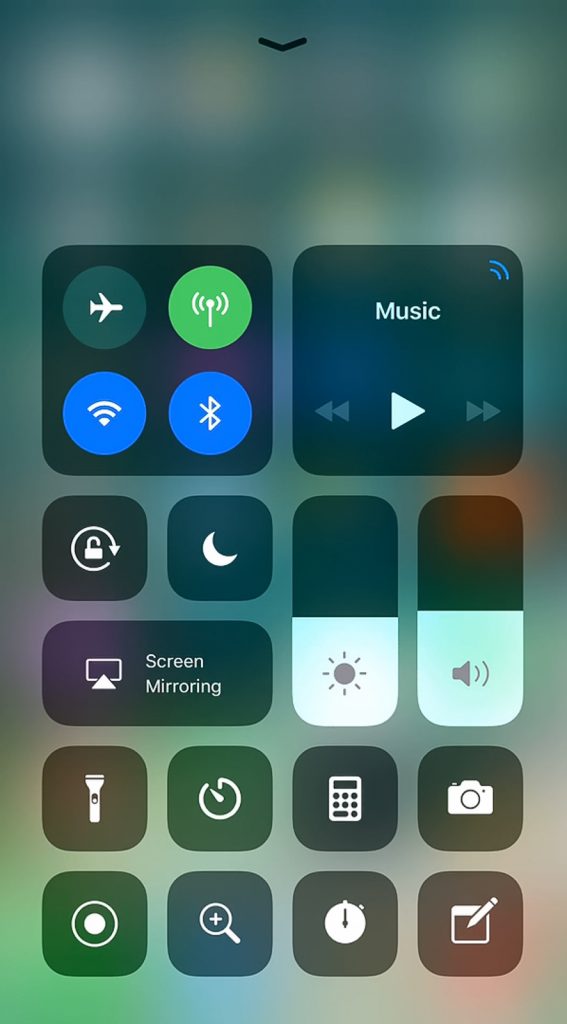
Swiping up from the bottom of the screen reveals the new Control Centre, which now arranges itself as a single screen, rather than having to swipe left and right. A long press (or 3D Touch on newer devices) on various sections and icons provides additional controls. For instance, a long press of the timer icon, allows a quick timer to be set.
You can now customise the control centre from Settings | Customise Controls to add or remove controls. For example, you can add the new screen recording control or the Notes app and you can arrange the controls as you wish.
The new Files App
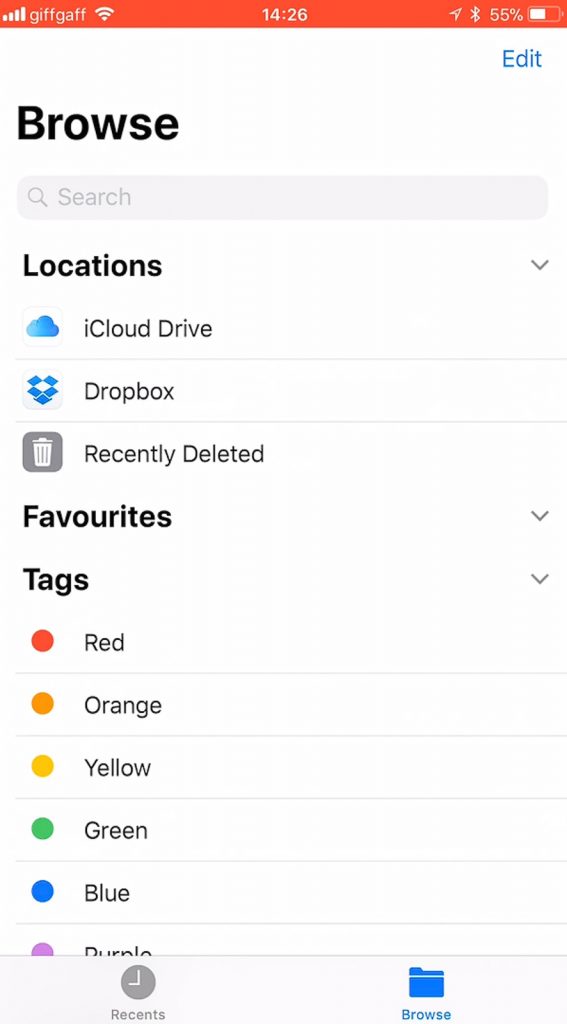
The new Files App provides a way to transfer and work with files between different apps. It allows you to browse files stored on your device as well as various cloud services like Dropbox. As yet, I’ve not really found anything I can do using this app that I couldn’t do before, but it is nice to have a central place to access and organise all your files, rather than having to open many different apps.
Document scanning in Notes

The Notes app now has built in document scanning, that lets you capture documents using the iPhone or iPad’s camera. You can use the built-in mark-up tools to annotate the scan and then save or share the scan as a PDF.
To use the feature, create a new note, tap the + icon and choose Scan Documents. Hold the camera over a document to scan, ideally against a contrasting background and with good light, and the app should automatically scan it. You can add additional pages, or save it. If you then tap on the page, you can crop, adjust colours, rotate or tap the share button to add markup or share as a PDF.
Like the other more advanced features of Notes, this will only work with notes stored in iCloud. I use Exchange for my Notes, so I can type a note in Outlook on my computer and it will be synced across to my phone and other devices. It’s nice to have this feature now built in to the operating system, but I’ll still continue to use the free Adobe Scan for document scanning, which also performs text recognition.
Screenshots with immediate mark-up

You’ve always been able to take screenshots by pressing the Lock and Home button at the same time. In iOS 11 you’ll get a thumbnail of the screenshot appear for a few seconds which you can choose to ignore, and it’ll disappear. Or you can click on the thumbnail and you’ll enter an Instant Markup mode, where you can crop and annotate the image. When you click Done, you’ll get an option to save to Photos or delete the image.
It’s typically well-implemented and likely to be useful for a lot of people.
Screen recording

As well as screenshots, you can now record your screen to share with someone how to configure a feature on their phone for example.
You’ll need to add the Screen Recording control to the Control Centre from Settings | Customise Controls. Now tap on this control to start recording your screen, and finish the recording by again swiping up for the control centre and tapping the icon again. The video will be stored in Photos, where you can edit and share as you like.
A long press on the control allows you to also include voice narration, by turning the microphone on, so you really can walk someone through a particular feature.
You do get a red bar at the top of the screen when recording, which may be an issue for some, but otherwise it’s a particularly welcome feature. If you want to see it in action, take a look at my video at the start of the article.
These are my top 5 features, but I’ll just mention a couple of other additions to iOS 11 that you may find useful. A long press on the globe icon on the default keyboard lets you choose a one handed keyboard. And WiFi password sharing allows a nearby iOS iPhone or iPad to help you log on to a new WiFi network, without having to know the wireless key.
You can only purchase data for smartphones.